Setting up My Room
My Room Conferencing is included as a UC Team Add-On feature. It provides each Employee with a feature rich, personal Audio Conferencing service. In order for Employees with the UC Team Add-On to access the Audio Conferencing service via a Conference Bridge, a My Room Bridge needs to be configured in the Business Portal at the Site level by a Group or Company Administrator. This provides access to the Bridge by dialling its telephone number. Once a My Room Bridge is set up, then Users with appropriate licence and permissions, can view their My Room Conferencing details.
This article describes how to set up a My Room Bridge, and then view My Room Conferencing details, from within the Business Portal.
Setting up a My Room Bridge
To set up a My Room Bridge from the Business Portal,
- Navigate to Sites (select Site) > Features.
The Features page opens.
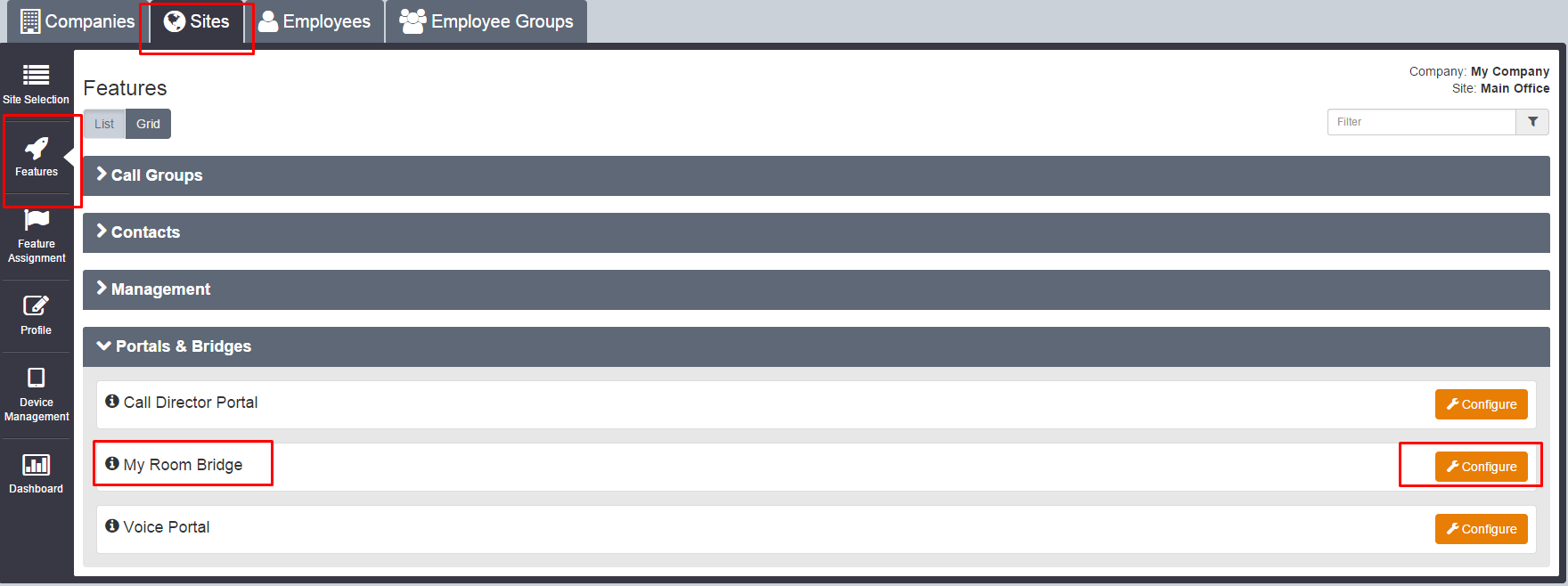
- In the Portals & Bridges section, locate My Room Bridge and click Configure.
The My Room Bridge page opens.
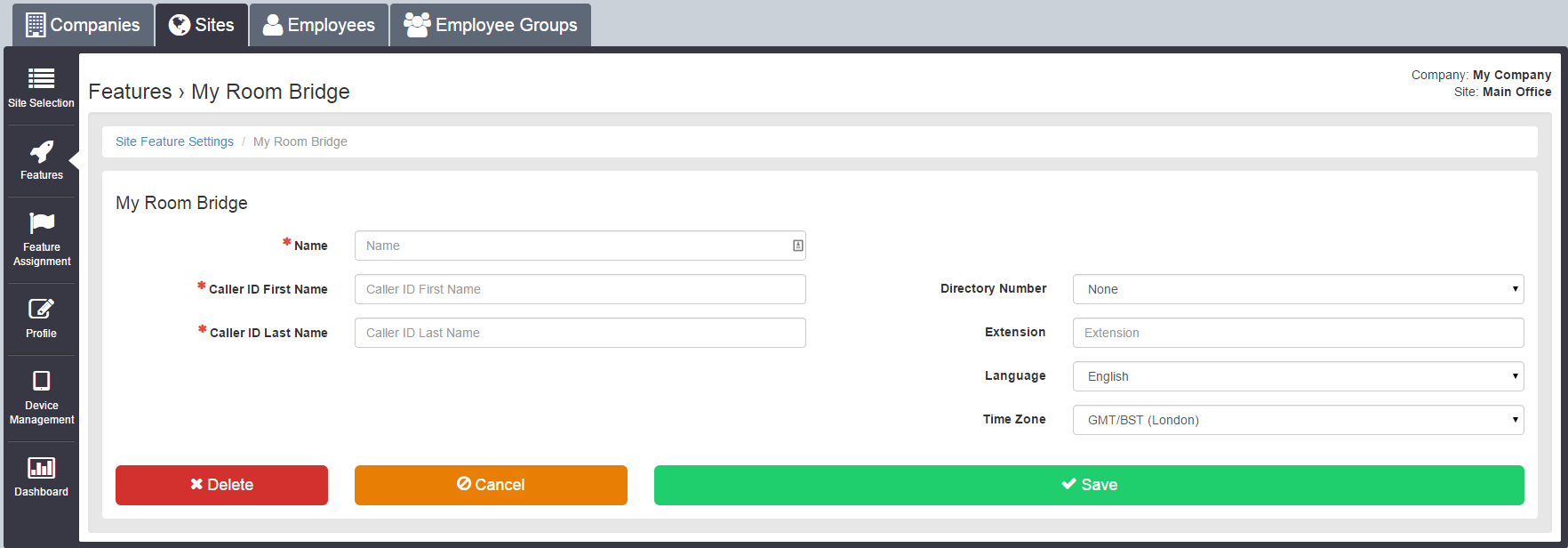
- In the My Room Bridge page, enter details as required.
- Name – Enter a name for this My Room Bridge.
- Caller ID First Name – Enter the first name of this My Room Bridge owner.
- Caller ID Last Name – Enter the last name of this My Room Bridge owner.
- Directory Number – Select a telephone number for the My Room Bridge from the drop down list.
- Extension – Enter an extension number. This is normally the last four digits of the telephone number.
- Language – English.
- Time Zone – Enter required time zone. Note that there are two entries for London. Choose either GMT (to ignore British Summer Time) or GMT/BST (to include British Summer Time).
- Click Save.
Viewing your My Room Conferencing details
Administrators, or Users with appropriate licence and permissions, can view My Room Conferencing details. To view My Room Conferencing details from the Business Portal,
- Navigate to Employees (select Employee) > Features.
The Features page opens.
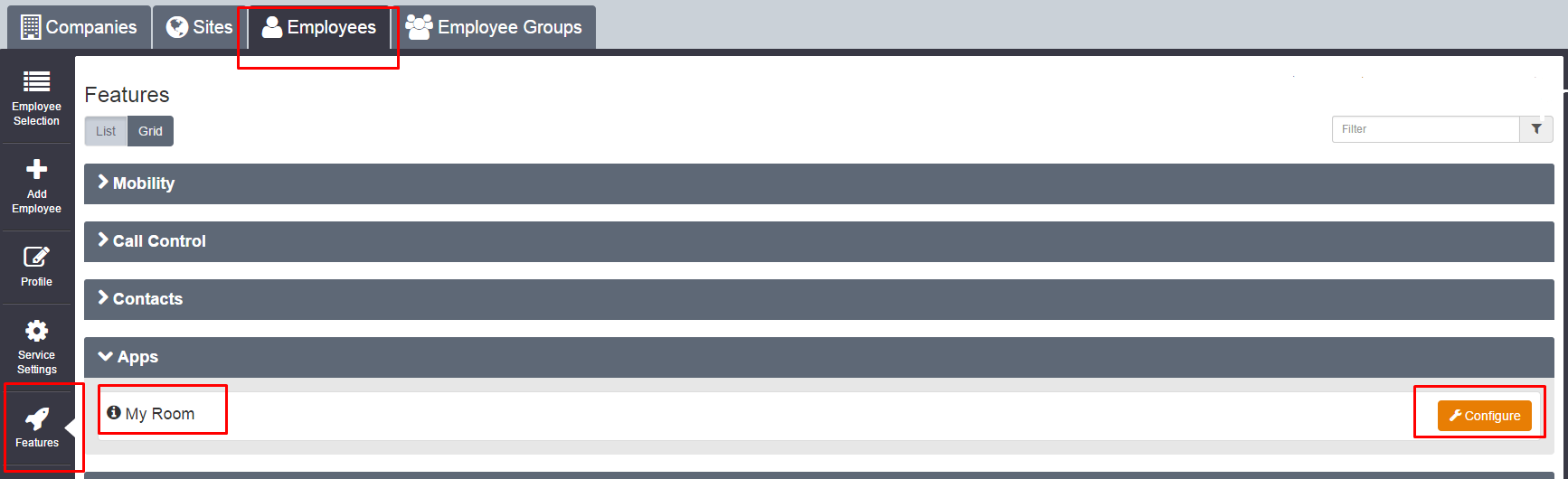
- In the Apps section, locate My Room and click Configure.
The My Room page opens.
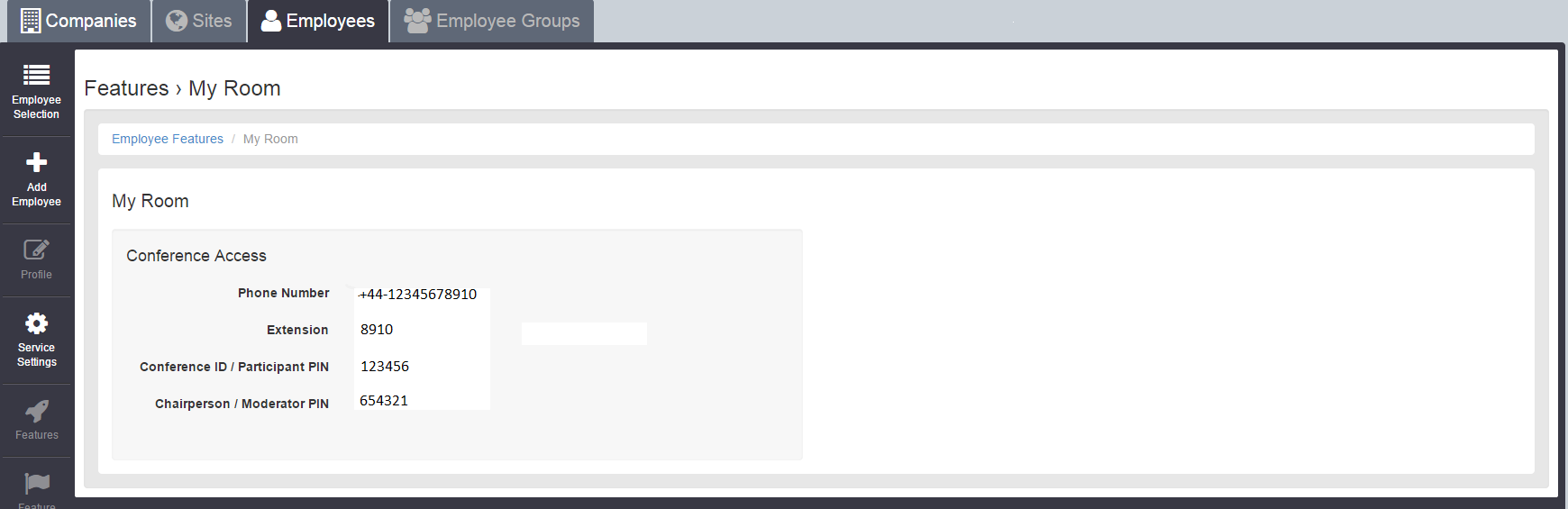
The My Room page identifies the My Room Bridge Phone Number and Extension number that had previously been set up as part of the Setting up a My Room Bridge procedure (see above). It also shows the Conference ID / Participant PIN and the Chairperson / Moderator PIN. These PIN numbers are used by the participant or chairperson to access the conference. They are auto-generated and cannot be changed.


