Installing Attix5 Pro SE client software for Mac OS X
Attix5 Electronic On-line Vaulting provides internet-based electronic vaulting for the scheduled backup of customer-selected data and the restore or recovery of that data upon request. The Attix5 software client may be installed on the following platforms:
- Windows PC
- Windows Server
- Mac OS X
- Unix and Linux
This article guides you through the procedure of installing your Attix5 Pro SE for Mac software on your computer.
Prerequisites
Before commencing this task, it is assumed that you have downloaded the Attix5 client software to your desktop. If this is not the case and you cannot locate your installer file then please contact the Cloud Direct Technical Support Team on 0800 368 1831.
Pre-install checklist
A pre-install checklist helps to ensure your installation goes smoothly. The following pre-install checklist is recommended by Cloud Direct prior to Attix5 installation.
- I am running a compliant operating system and meet the minimum requirements (see System requirements for details).
- I have checked available internet bandwidth, and times of day constraints, and considered the amount of daily data change and possible impact on the network user community.
- I have made the necessary amendments to my network infrastructure (see Network Requirements for details).
- I know what I want to back up, the location and how often.
- I have the relevant permissions to allow access to all data that I wish to protect, and can create a User Backup Account with full access.
- I have sufficient disk space for the backup software to run correctly – this can be as high as 1.5x data to be protected (see Disk space for details).
- I know what password and encryption key I should use to protect my data, and it is safely guarded.
Caution:
Cloud Direct have no access to these details, and without them it will not be possible to re-install the account or recover data in a disaster recovery scenario.
- I have discussed my backup requirements with Cloud Direct's Sales Team and have the necessary optional Plug-ins to protect my data and associated applications.
- I have read the Attix5 Pro SE, Version 7.x, user manual for Mac OS X.
If you require assistance please call the Cloud Direct service team on 0800 368 1831. You will be asked to confirm that you are aware of the pre-install checklist items detailed above.
System requirements
Operating system
- Mac OS X 10.9 "Mavericks" and "Mavericks Server". (64 bit only)
- Mac OS X 10.8 "Mountain Lion" and "Mountain Lion Server". (64 bit only)
- Mac OS X 10.7 "Lion" and "Lion Server".
- Mac OS X 10.6 "Snow Leopard" and "Snow Leopard Server".
Processor & memory
Required: Intel Core processor.
Recommended: Intel Core Duo processor. Memory requirements increase with the amount of data protected by Server Edition, as per the following table:
|
Amount of data protected |
Recommended RAM |
|
Less than 500GB |
1GB |
|
More than 500GB |
2GB |
Disk space
Required: 150 MB plus space for local cache.
Recommended: Amount of free space equal to the backup account size limit.
Cache: The local cache can be as large as the total size of all files selected for backup. A file selection of 10 GB may need up to 10 GB free space for the cache.
Caution:
Do not use a Network-Attached Storage (NAS) box for the local cache.
Database backup: Space is needed for the data dump, which can be as large as the database itself, as well space for the cache, which is compressed version of the database. Assuming 1:2 compression on a 10GB database you are recommended to have 15GB (10GB for the dump and 5GB for the cache) free space available. Temporary working space may be required for subsequent backups (less than 5 GB). If the VSS plug-in is used, then only the cache requirement is applicable.
Plug-ins may also require additional working space; please consult the user manual, Attix5 Pro Plug-ins version 7.x.
VSS requires an NTFS volume with at least 17% free disk space.
Network requirements
- Connection to Name Server requires port 443 open for TCP/IP outbound traffic
- Connection to Storage Platform requires port 8443 open for TCP/IP outbound traffic
- Remote Management requires port 9091 open for TCP/IP.
- Adequate internet connectivity to service backup requirements
Firewall / Antivirus compatibility
- All Attix5 Pro folders (backup and install) must be excluded from antivirus scans to avoid data corruption.
- Antivirus should be scheduled at a different time to backup.
Installing the Attix5 software
The SE DMG file contains pre-configured information to make installing SE quick and easy. The options available during the installation process depend on the settings enabled by the administrator when the DMG file was created. These options range from advanced install settings to specifying the install location.
Caution:
If running antivirus software, please ensure that all Attix5 Pro SE folders are excluded from being scanned to avoid data corruption. Both antivirus software scans and backup processes are resource-intensive. Cloud Direct advise not to run a backup and virus scan at the same time as this will significantly decrease machine performance.
Java is not included with installations of Mac OS X 10.7/10.8. For Attix5 Pro V6 and above to function as intended, Java must be installed before Attix5 Pro.
If you attempt to install Attix5 Pro on a system that is not supported, then an error will be shown and the installation aborted. For the latest system requirements and compatibility information, please refer to the System requirements.
To install Attix5 Pro SE, proceed as follows.
- Run the DMG (Apple disk image) file.
- Run the PKG (Mac installer package) file.
The Attix5 Pro Installer Welcome page appears.
The Attix5 Pro Installer typically consists of four steps to guide you through the installation in a simple, step-by-step manner. These steps also make it possible to undo previous operations by navigating backward.
Note:
Some of the settings encountered in the installer may have been removed when the DMG was created. Furthermore, the installer may contain additional steps. Please read each window carefully before continuing.
Step 1 of 4: Welcome to the Attix5 Pro SE Installer
The Welcome page outlines the task to be performed.

To start the installer click Continue.
The Select a Destination page opens.
Step 2 of 4: Select an install destination
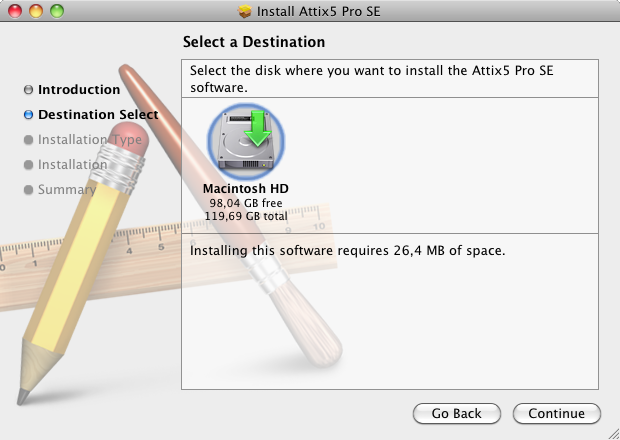
To select a destination for the Attix5 Pro SE application files and folders, proceed as follows.
- Select the disk on which you wish to install Attix5 Pro SE.
- Click Continue.
The Standard Install on "Macintosh HD" page opens
Step 3 of 4: Install
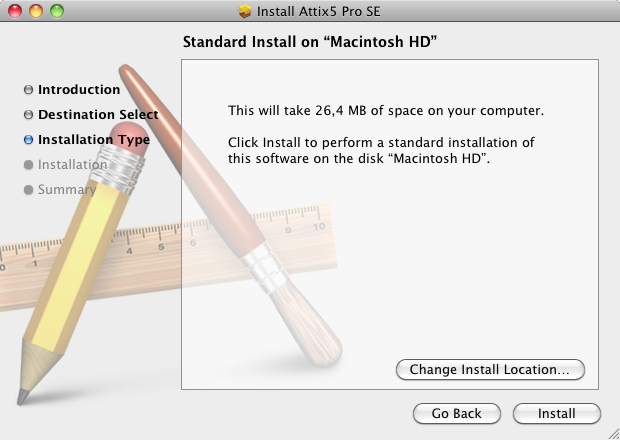
If you wish to change the install location, click the Change Install Location button and enter a new location.
To begin the SE installation click Install.
Note:
At this point, you may be prompted to provide a password to allow the installer to make the required changes to the operating system. Supply your Mac username and password in the boxes provided, and then click OK.
The installation process begins. When successfully completed, the Summary page appears.
Step 4 of 4: Close the installer
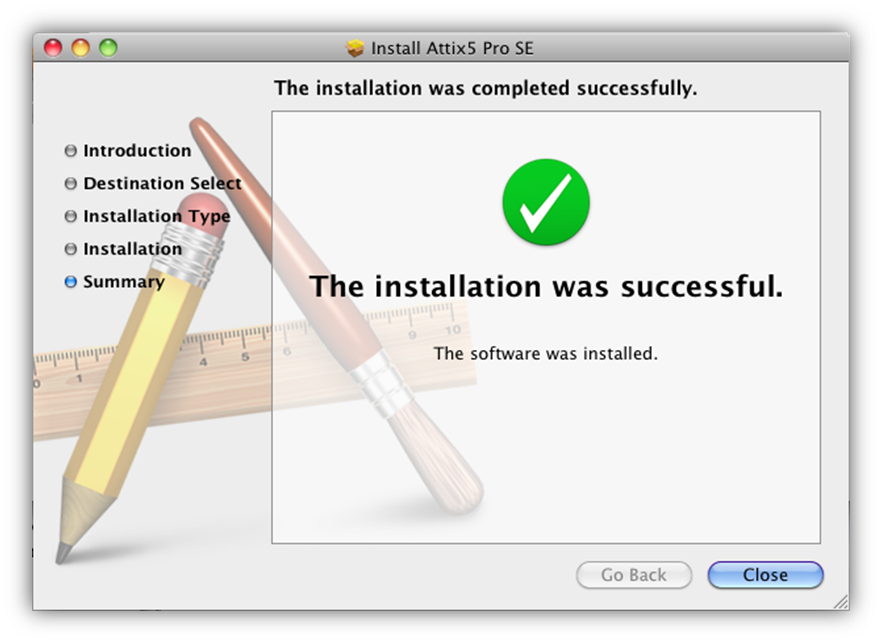
To close the installer click Close.
Attix5 Pro SE will now be installed on the machine. Eject the DMG when the installation is complete.
Further information
For further information, please refer to articles in the Cloud Direct Knowledge Base or, alternatively, the product user manual, Attix5 Pro Server Edition (SE) version 7.x for Mac OS X.


