Setting up your phone on the Cloud Direct network
This article will help you set up your phone on the Cloud Direct VoIP network.
The article shows you how to:
- Identify your phone and connections
- Connect your phone to the Internet
- Connect a handset to your phone
- Power up your phone
- Add the base stand to your phone
- Start your handset
- Get support
Identifying your phone and connections
Each phone provisioned by Cloud Direct is assigned to a user in your company. Cloud Direct provides a list of serial numbers and their corresponding user names. Please refer to this list when distributing handsets to your users. The serial number may be found on a label attached to the bottom of the phone base, and also on the side of the original packaging.

Before beginning the task, please take a moment to familiarize yourself with the connection points on your phone's base unit.

Connecting your phone to the Internet
Your VoIP phone must be connected to the Internet in order for it to work.
To connect your phone to the Internet, proceed as follows,
- Plug an Ethernet cable into the LAN port on the back of your phone, as shown below.

- Connect the other end of the Ethernet cable directly to the router, Internet switch, or floor-port in your premises, depending on how your devices are attached to the Internet.
Note:
If you only have one space available on your router (or Internet switch, or floor-port), and it is currently used to connect your computer to the Internet, you can still have both your phone and computer connected to the Internet at the same time.
To do this, proceed as follows:
a. Connect the Internet connection from your router (or Internet switch, or floor-port) into the LAN port on your phone's base unit.
b. Connect an Ethernet cable from the PC port on your phone's base unit, to the Internet port on your PC.
The base unit connections are shown below; where the yellow cable connects to the router, and the black cable connects to your PC.


Connecting a handset to your phone
Your phone comes with a cable to connect a handset to the base unit. Plug one end of the cable into the small socket on the bottom of the handset, and the other end of the cable into the socket marked HANDSET on your phone's base unit.

Powering up your phone
Your phone may be able to power itself through the Ethernet cable, though this can only occur if your router or switch is configured to support this. If this is not possible then use the power supply provided with your phone. Simply connect the power supply into the 24V DC socket in your phone's base unit, then connect the power supply to a 240V mains supply. See illustration below.

Adding the base stand to your phone
Your phone comes with a base stand. Connect the back of the phone to the base stand. Insert the top tab of the base stand into the slot on the back of the phone, before clipping the rest of the stand into place.

Starting your handset
As soon as your handset has an Internet connection, it will be begin to download a configuration unique to the user. The display screen will show, Waiting for network to initialize…
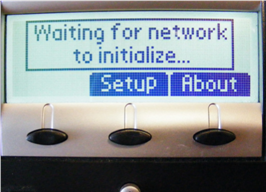
When all required settings have been downloaded, and configuration complete, your phone will present a screen display similar to the one shown below.
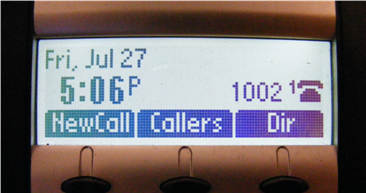
You are now free to start making calls!
Getting support
If you have any further questions about installing your phone, please contact the Cloud Direct Support Team on 0800 0789 438, or email support@clouddirect.net. You may also consult our knowledge base which contains further guides and support articles to help you get the most out of your service. Of particular interest may be article KB0010538 Managing call routing from your handset.


