Resetting your Office 365 password
This article is intended for use by Office 365 users.
If you are an Office 365 user and you've forgotten your Office 365 password then you must seek assistance to have your password reset. This short article explains the steps to take to gain assistance and reset your Office 365 password.
Note:
The following Office 365 users are exceptions to the general rule and can reset their own Office 365 password:
Office 365 users with administrator privileges.
Office 365 users with "self-service password reset" previously enabled by an administrator.
Resetting your Office 365 password
From the Office 365 sign in page at, https://www.office.com/.
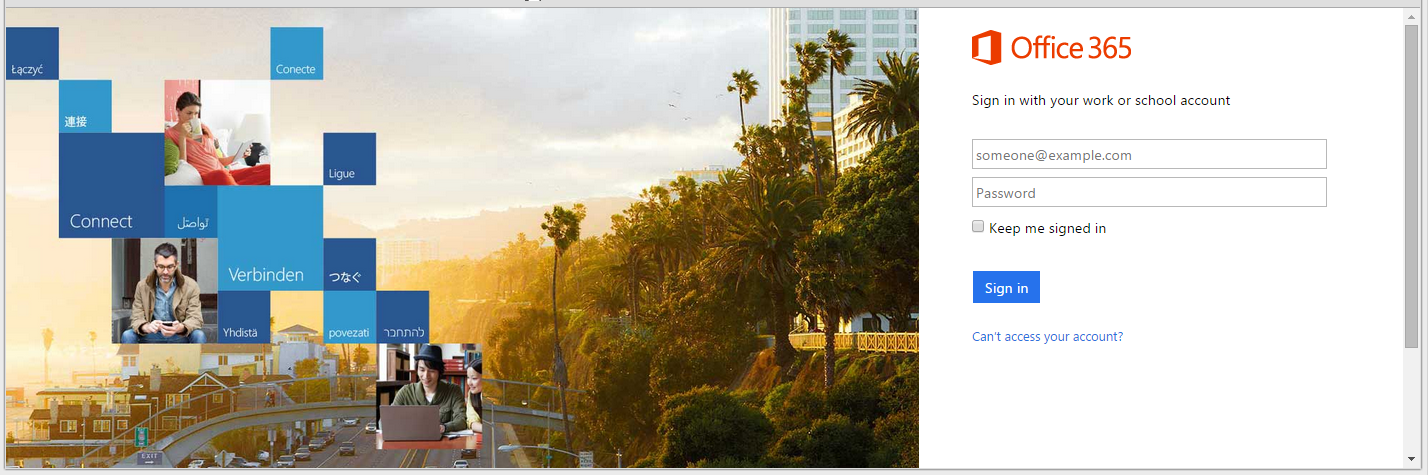
If you attempt to sign in and fail, then you will receive a similar message to the following.
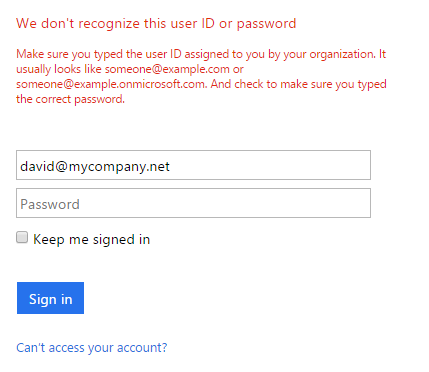
- Check your username and password and attempt to sign in again if either were entered incorrectly the first time.
If you are confident that your user ID is correct, but unsure of your password, then proceed as follows.
- Click, Can't access your account?
The Reset your password page appears.
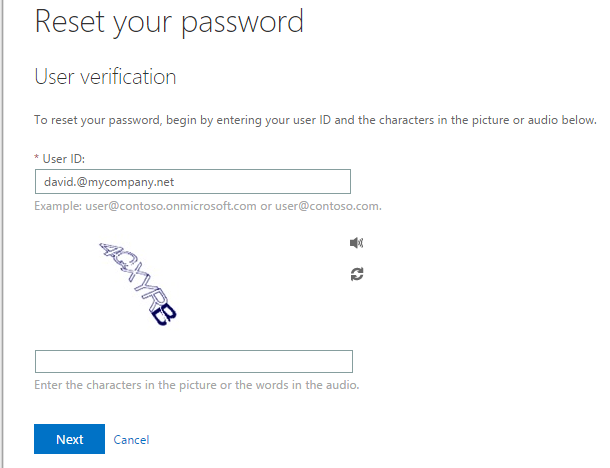
- In the top text box, ensure that your User ID is correct.
- In the bottom text box, type the characters seen in the picture (or the words heard in the audio).
- Click Next.
Note:
If your Office 365 administrator has not previously enabled your account for "self-service password reset" then your password can only be reset by your Office 365 administrator.
The following message appears.
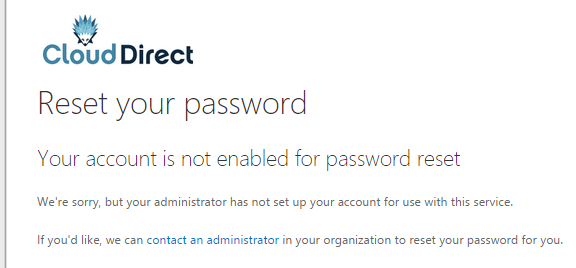
- Click, contact an administrator.
The following message appears.
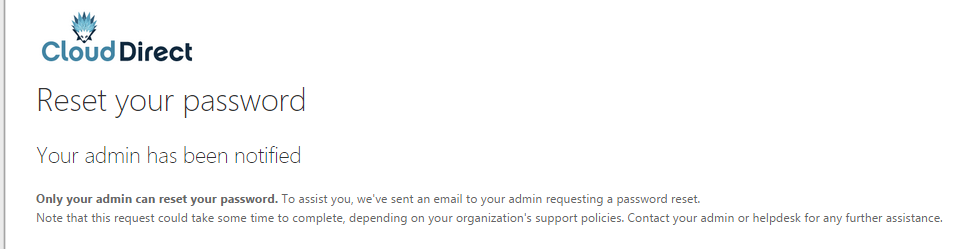
Your Office 365 administrator is informed by email, and will contact you regarding your password reset.
Note:
If your requirement for a password reset is important and urgent, and you have had no response from your Office 365 administrator, then please contact the Cloud Direct Technical Support team on 0800 0789 438 for further assistance.


