Recovering deleted items in Outlook
If you have accidentally deleted an item in Outlook then it may be quite possible to recover it. Initially it will be in the Deleted Items folder and, when deleted from that folder, it will reside in the Office 365 Exchange for a period specified by your Exchange administrator.
This article describes how to:
- Recover deleted items from your Deleted Items folder
- Recover deleted items that have been emptied from the Deleted Items folder
Note:
This article relates to the desktop version of Outlook. If you are using the Outlook on the web (previously known as Outlook Web App, or OWA) then please refer to knowledge article, KB0010995, Recovering deleted items in Outlook on the web.
Recovering deleted items from the Deleted Items folder
If you have recently deleted an item in Outlook, first check the Deleted Items folder as follows.
- Open Outlook.
- From the list of folders in the left hand navigation pane, click, Deleted Items.
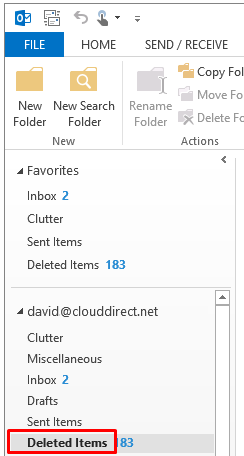
The contents of the Deleted Items folder are listed in the centre pane.
- Search the list of deleted items for the article you need to recover.
When found, click on the article to view it, and/or proceed as follows to recover it to a folder of your choice.
- Locate the article in the deleted items list, and right click to reveal drop down menu options.
- From the drop down menu options, click Move, then select the required destination folder.
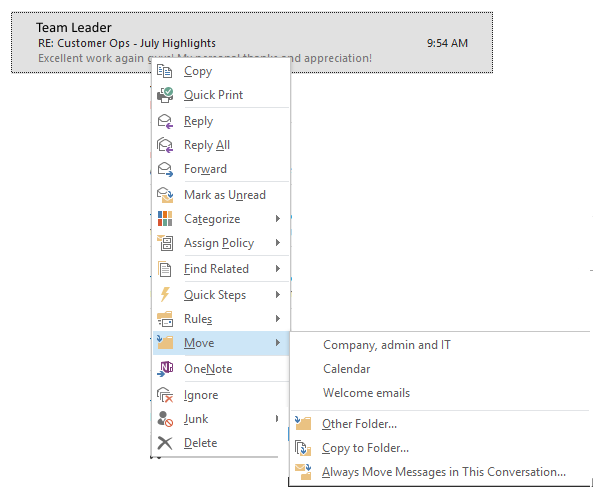
Note:
If the desired destination folder is not listed then, at the bottom of the list, click, Other Folder… to reveal additional folders.
Shortcut Tip:
You can move the deleted item from the Deleted Items folder to another folder quickly, as follows; Left click the article in the deleted items list then, holding down the left mouse button, drag the article to the folder of your choice, then release the left mouse button to drop it in the folder.
Recovering deleted items that have been emptied from the Deleted Items folder
You can recover some deleted items, like messages, appointments, contacts, tasks, and notes, even after the Deleted Items folder is emptied or you've "hard deleted" an item by pressing Shift+Delete.
Note:
This feature requires a Microsoft Exchange Server account and doesn't work with POP3 or Internet Message Access Protocol (IMAP) accounts.
To recover deleted items that have been emptied from the Deleted Items folder, proceed as follows.
- Open Outlook.
- On the top menu bar, click, FOLDER.
The FOLDER tab opens.
- Click, Recover Deleted Items.

Note:
If you don't see Recover Deleted Items, you're probably not using an Exchange account or you don't have a folder selected in that account.
The Recover Deleted Items window opens.
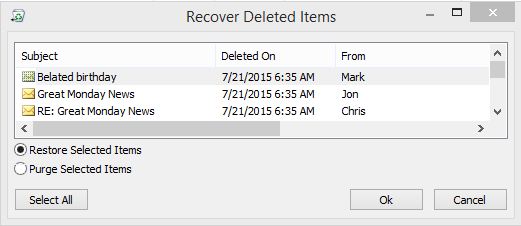
- Click the message you want to recover, and then click Restore Selected Items.
Shortcut Tip:
To select multiple items, press Ctrl as you click each item, and then click Restore Selected Items.
Recovered items are restored to the folder you're working in.
Note:
Your Exchange administrator specifies the retention time for deleted items. After this time elapses, deleted items cannot be restored.


