Blocking unwanted emails (for Outlook on the web users)
Outlook on the web (previously known as Outlook Web App, or OWA) users may use Block or Allow settings to help control unwanted and unsolicited email messages by creating and managing lists of email addresses and domains that are considered as either safe or to be blocked. These user settings are in addition to email spam filter settings that may be applied by your system administrator at your mail server.
To manage junk email settings from within Outlook on the web, proceed as follows.
- Click the Settings icon, then click Options,
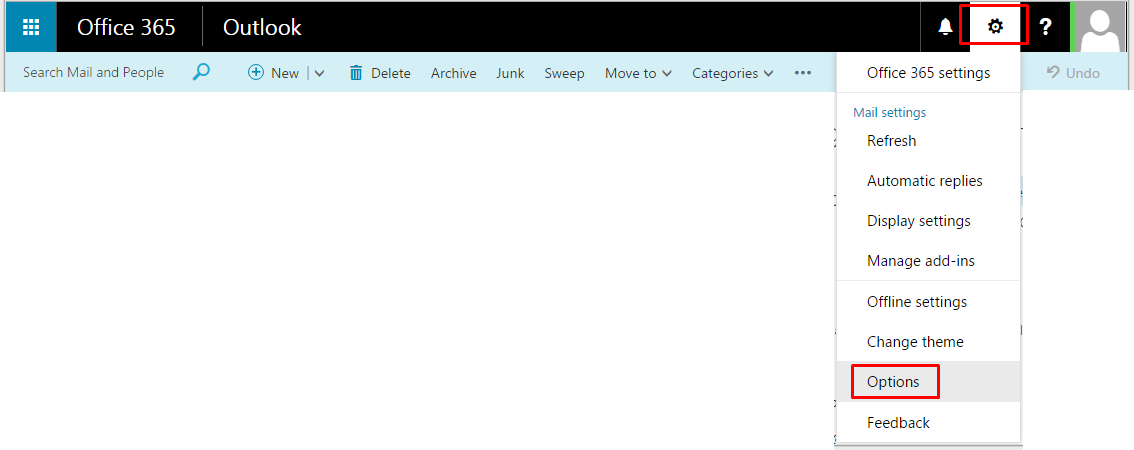
The Mail options page opens.
- In the left hand navigation pane, click Block or allow.
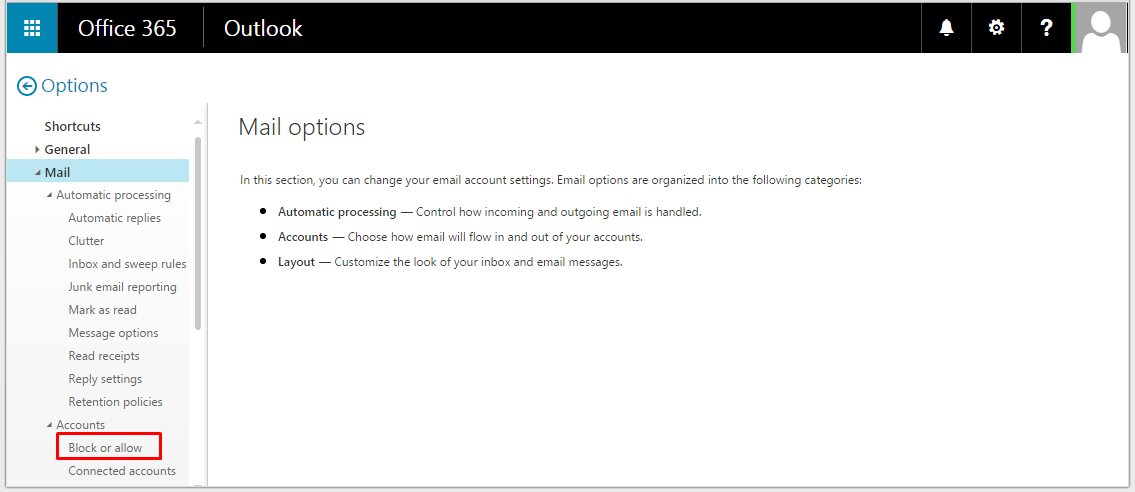
The Block or allow page opens.
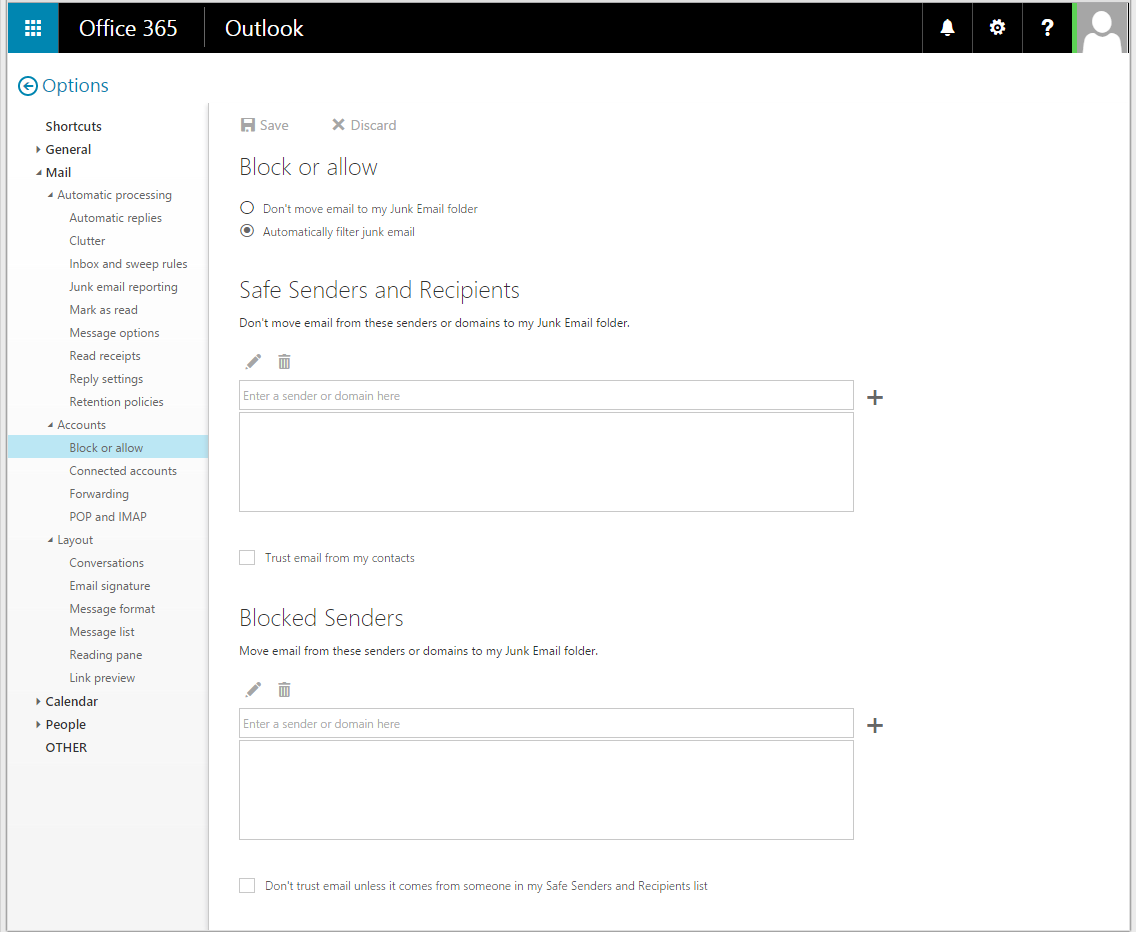
- Use the block or allow settings to manage junk email as follows:
- Don't move email to my Junk Email folder, or Automatically filter junk email – Select the appropriate radio button as required.
Note:
If you select Don't move email to my Junk Email folder, then you turn off junk email filtering, and you won't be able to use any of the other options on this page.
- Safe Senders and Recipients – In the text box, enter details of senders or domains that you regard as "safe". Email messages from these sources will not be moved to your Junk Email folder.
Note:
If you're a member of an email group and receive messages sent to the group address in your mailbox, you may want to add the group address to your safe senders and recipients list.
Note:
To edit or remove an address from your Safe Senders and Recipients list, highlight the entry and click the edit icon, or the remove icon.
![]()
c. Trust email from my contacts – Tick this checkbox if you trust sources that are in your Contacts list. Email messages from sources in your Contacts list will not be moved to your Junk Email folder.
- Blocked Senders - In the text box, enter details of senders or domains that you require to be blocked. Email messages from these sources will be moved to your Junk Email folder.
Note:
Edit or remove an address from your Blocked Senders list in the same way as you would for an address in your Safe Senders and Recipients list.
e. Don't trust email unless it comes from someone in my Safe Senders and Recipients list – Tick this checkbox if you want to treat all email as junk unless it comes from someone in your Safe Senders and Recipients list.
Note:
There may be junk email filters on the server that hosts your mailbox that will screen messages before they reach your mailbox. These are configured by your system administrator. Even if the sender or recipient of a message is in your Safe Senders and Recipients list, it may still be filtered out by the server before it reaches your mailbox.
- Click Save, at the top left hand corner of the page, to save your changes.


