Managing suggested email recipients with auto-complete
If you type an email address in the To, Cc, or Bcc boxes, you'll notice that Outlook provides suggestions as you type. These suggestions are stored in the Auto-Complete List.
Outlook builds the Auto-Complete List by saving the names and addresses of recipients in email messages you've previously sent. As the list grows, so does the number of suggestions that are offered as possible entries. You can trim the list by removing one or more recipients, or you can turn off Auto-Complete List completely.
This article describes how to manage the Auto-Complete List. In particular, it shows how to:
- Use the Auto-Complete List
- Turn off the Auto-Complete List
- Delete one or more suggested recipients in the Auto-Complete List
- Clear the Auto-Complete List
Using the Auto-Complete List
By default, the Auto-Complete List option is turned on. As you begin to type a name in a To, Cc, or Bcc box, the Auto-Complete List suggests a matching name or address.
If you type a "J" character in one of the recipient fields, for example, the list presents suggested matches and shows all names in your list that begin with "J." The list is refined with each character you type. So if you end by typing "Ja," then Auto-Complete List might make suggestions similar to what you see in the following image.
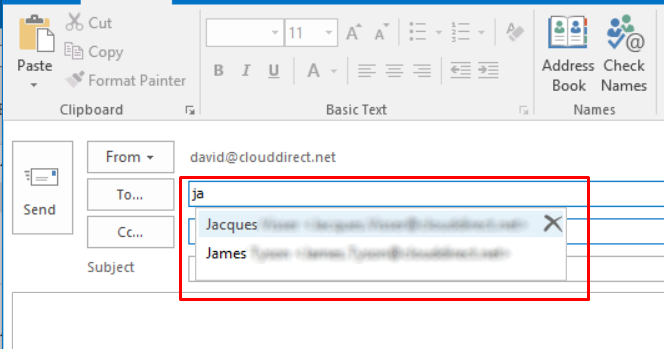
With each email you write, additional message recipients are added to the Auto-Complete List.
Turning off the Auto-Complete List
By default, the Auto-Complete List is turned on. To stop the Auto-Complete List from suggesting email recipients, proceed as follows.
- From within Outlook, click the File tab to open the Account Information page.
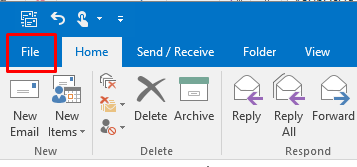
- In the left hand menu column, click Options.
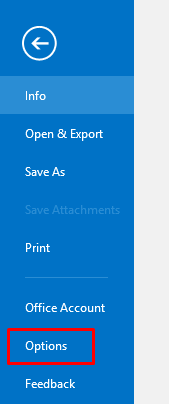
The Outlook Options page opens.
- In the left hand menu column, click Mail.
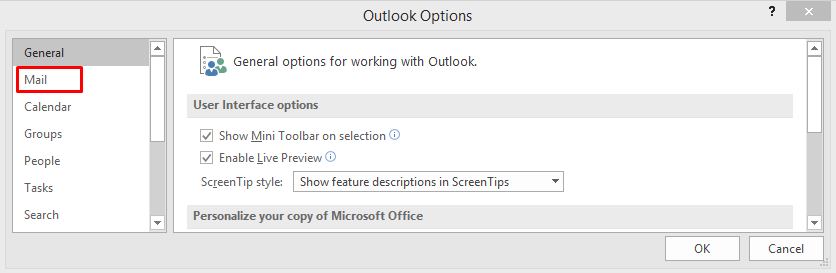
- Scroll down to the Send messages section, and untick the Use Auto-Complete List to suggest names when typing in the To, Cc, and Bcc lines check box.
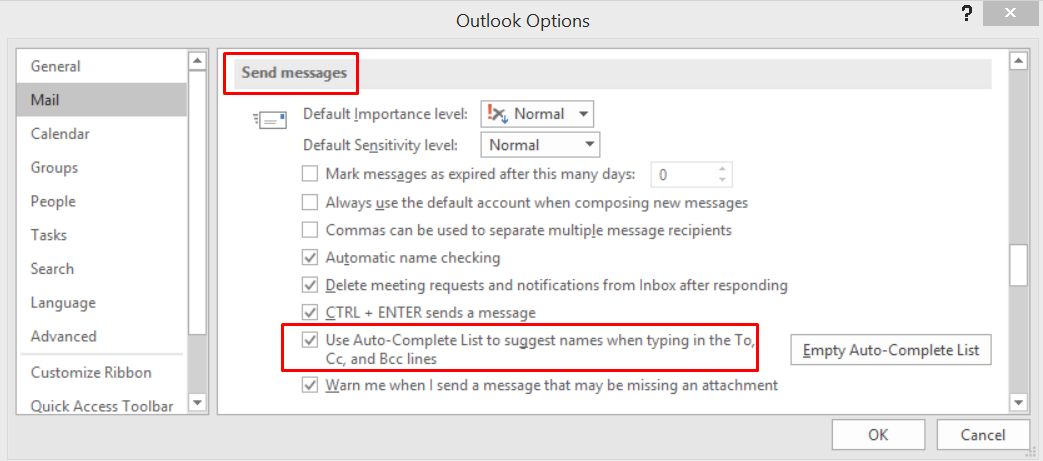
The Auto-Complete List will no longer suggest names when you enter email recipients.
Deleting one or more suggested recipients in the Auto-Complete List
To remove one or more recipients that show up as suggestions in the Auto-Complete List, proceed as follows.
- Enter one or more characters in the To, Cc, or Bcc boxes.
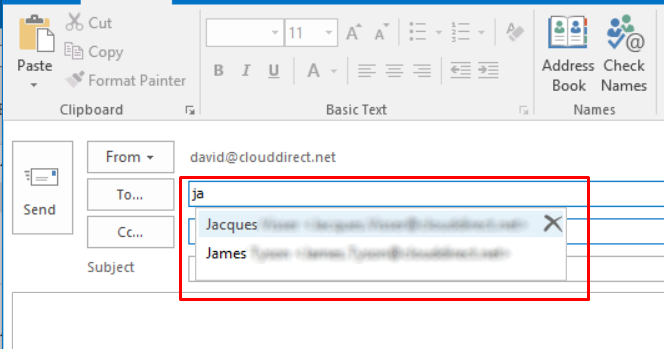
- In the Auto-Complete List that appears, select the unwanted suggested recipient by hovering your mouse over the name you want to remove.
- Click Image cross , or press the keyboard Delete key.
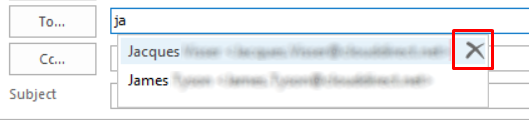
The name is removed.
Note:
Once a recipient name is removed, it won't appear again in the Auto-Complete List unless you deliberately select it from your Contacts list, or type the address in manually. These actions will add the address to the Auto-Complete List again.
Clearing the Auto-Complete List
To clear all entries currently in the Auto-Complete List, proceed as follows.
- From within Outlook, click the File tab to open the Account Information page.
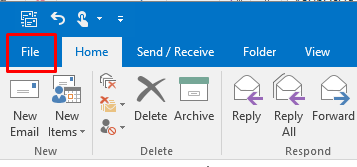
- In the left hand menu column, click Options.
The Outlook Options page opens.
- In the left hand menu column, click Mail.
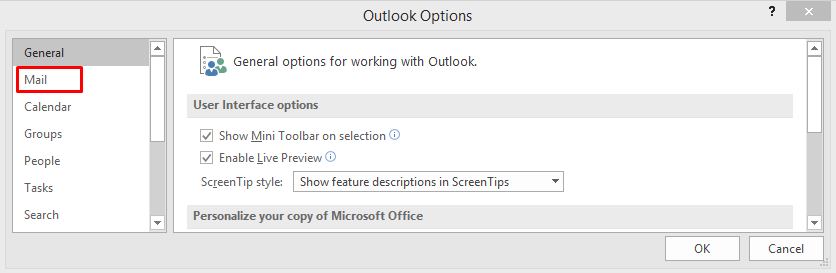
- Scroll down to the Send messages section, and click Empty Auto-Complete List.
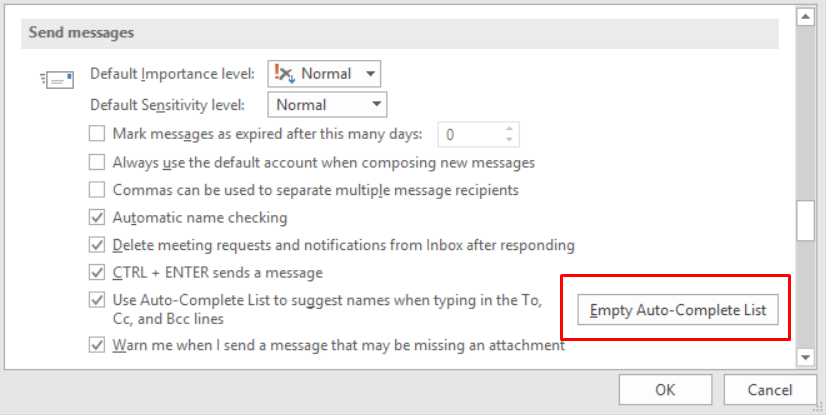
A dialogue box appears.
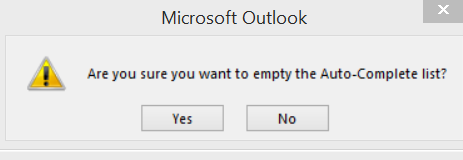
- Click Yes to confirm you want to empty the list.
Your Auto-Complete List is now cleared.


