Installing Webroot SecureAnywhere at the Endpoint
Webroot SecureAnywhere is a Cloud Anti-Virus/Malware product provided to customers of Cloud Direct. The advantage of using the cloud means that virus definitions are always up to date. Webroot installs scanning and system-cleaning software on PCs (Endpoints), along with a firewall. However, as the bulk of the service is provided through the cloud, the client software is small, approx 11.3MB for Windows computers and approx 1.74 MB for Mac computers.
This article describes how to install Webroot client software at the Endpoint. Primarily aimed at Windows users, there is a section at the end detailing how to install the Webroot client software on an Apple Mac.
Prerequisites
This article assumes that:
- You have been sent an email containing install instructions and a customised link containing your own keycode information. (If this is not the case, and you are instead attempting to install your Webroot client software using a link to the generic Webroot install file, then you will be required to enter your keycode manually. Please contact your Webroot administrator for keycode details).
Installing the client software
Client software may be installed very simply if you have received a Webroot install invitation email from your Webroot administrator, containing a customised link. If, however, you are instead using a link to the generic Webroot install file, then you will be required to enter your keycode during the install process.
Though the customised install file is the simplest and most likely method, both methods are described here.
Using the customised Webroot install file
This is the preferred install method.
The customised Webroot install file includes, as part of the pathname, your Webroot account keycode. The pathname is included in the Webroot install invitation email sent to you by your Webroot administrator, and will contain the following instructions. (Please note that this is an image - you cannot follow the link in this image)
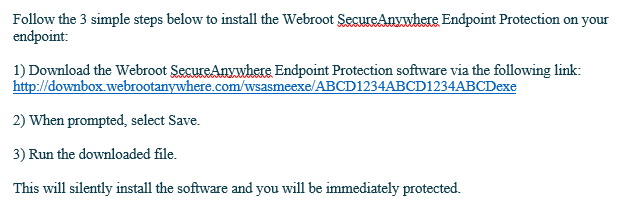
Click the link to begin the installation, then follow the instructions given. If prompted with, "Do you want to allow this app to make changes to your device?", click Yes.
The program installs silently in the background (with the correct keycode already entered automatically).
During installation, Webroot runs an immediate scan on the Endpoint. When the installation is complete you are immediately protected. You will see a small Webroot icon on your system tray.
![]()
Note that you may first need to click on the up-arrow to reveal hidden icons.
If required, click this icon to access the Webroot user interface.
For information on how to use the user interface, refer to knowledge article, KB0011439, Using the Webroot user interface.
Using the generic Webroot install file
If you don't use the customised Webroot install file, and instead choose to use a link to the generic Webroot install file, then the process requires a little more work. First contact your Webroot administrator to obtain your Webroot account keycode, then proceed as follows.
- On the PC where you wish to install the Webroot Endpoint software, download the SecureAnywhere generic installer file: https://anywhere.webrootcloudav.com/zerol/wsasme.exe. (Clicking this link downloads the file)
The wsasme.exe file appears on your desktop.
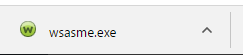
- Click to open the file.
The Webroot SecureAnywhere Installation page appears.
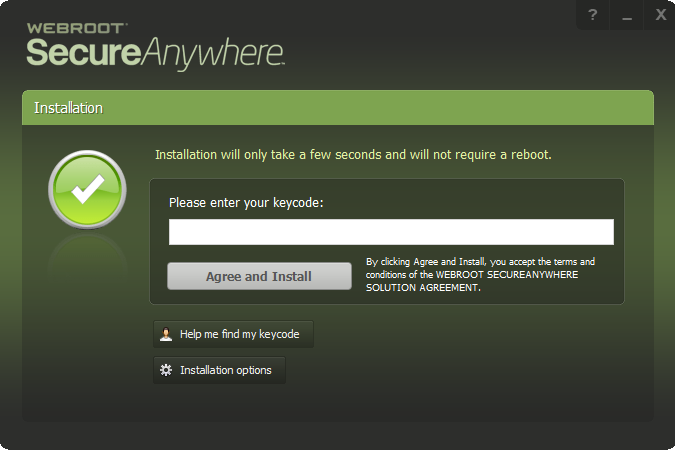
- Enter your keycode in the text box provided.
Note:
Optionally, click Installation options, at the bottom of the page to set a number of possible options, including placing a Webroot user interface shortcut icon on your Desktop.
- Click Agree and Install.
Installation begins, and a message appears asking, Do you want this app to make changes to your device?
- Click Yes.
During installation, Webroot runs an immediate scan on the Endpoint. When the installation is complete you are immediately protected. You will see a small Webroot icon on your system tray.
![]()
Note that you may first need to click on the up-arrow to reveal hidden icons.
- If required, click this icon to access the Webroot user interface.
For information on how to use the user interface, refer to knowledge article, KB0011439, Using the Webroot user interface.
Information for Mac users
If you are installing Webroot client software on an Apple Mac, the process is very similar. First, contact your Webroot administrator for your Webroot keycode, then proceed as follows.
- On the Mac where you wish to install the Webroot Endpoint software, download the SecureAnywhere install file.
Note:
The install file is available in an email from your Webroot administrator, or by clicking this link: https://anywhere.webrootcloudav.com/zerol/wsamac.dmg (Clicking this link downloads the file)
- Double-click the wsamac.dmg install file to open the installer.
- Open the Applications folder by double-clicking the folder icon.
- In the Applications folder, double-click the Webroot SecureAnywhere icon to begin activation.
- In the first activation window, select a language from the drop-down box and click Next.
Note:
Make sure you select the desired language. Once SecureAnywhere installs, you cannot change it.
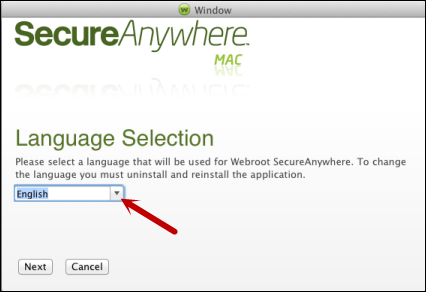
- In the next panel, enter your keycode and click the Activate button.
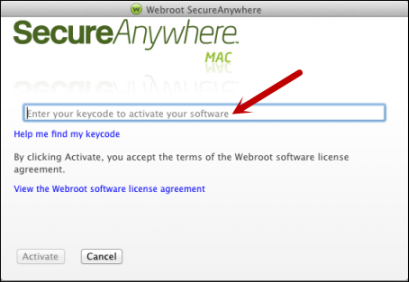
- Follow any remaining on-screen prompts to complete the installation.
During installation, Webroot runs an immediate scan on the Endpoint. When the installation is complete you are immediately protected.


