An introduction to the Microsoft Azure portal
Microsoft Azure is a cloud computing platform and infrastructure created by Microsoft for building, deploying, and managing applications and services through a global network of Microsoft-managed data centers. Users can manage Azure services using the Web-based Azure portal (sometimes referred to as the Azure Resource Manager (ARM) portal). The portal allows users to browse active resources, modify settings, launch new resources, and view basic monitoring data from active virtual machines and services.
This article describes how to access the Microsoft Azure portal. It also very briefly describes how to navigate the features contained within the portal. Due to the size and complexity of the portal, a detailed description is beyond the scope of this article, but reference is given to online help.
Prerequisites
Before accessing the portal, you must first have a valid email address and Microsoft Azure password. If you do not have these, then contact your manager.
Note:
Your Microsoft Azure portal password is the same password that you use to access your Microsoft Office 365 application.
Accessing the Azure portal
To log in to the Microsoft Azure portal, proceed as follows.
- Open a Windows browser and go to https://portal.azure.com/#blade/HubsExtension/BrowseAllResourcesBlade.
The following screen appears.
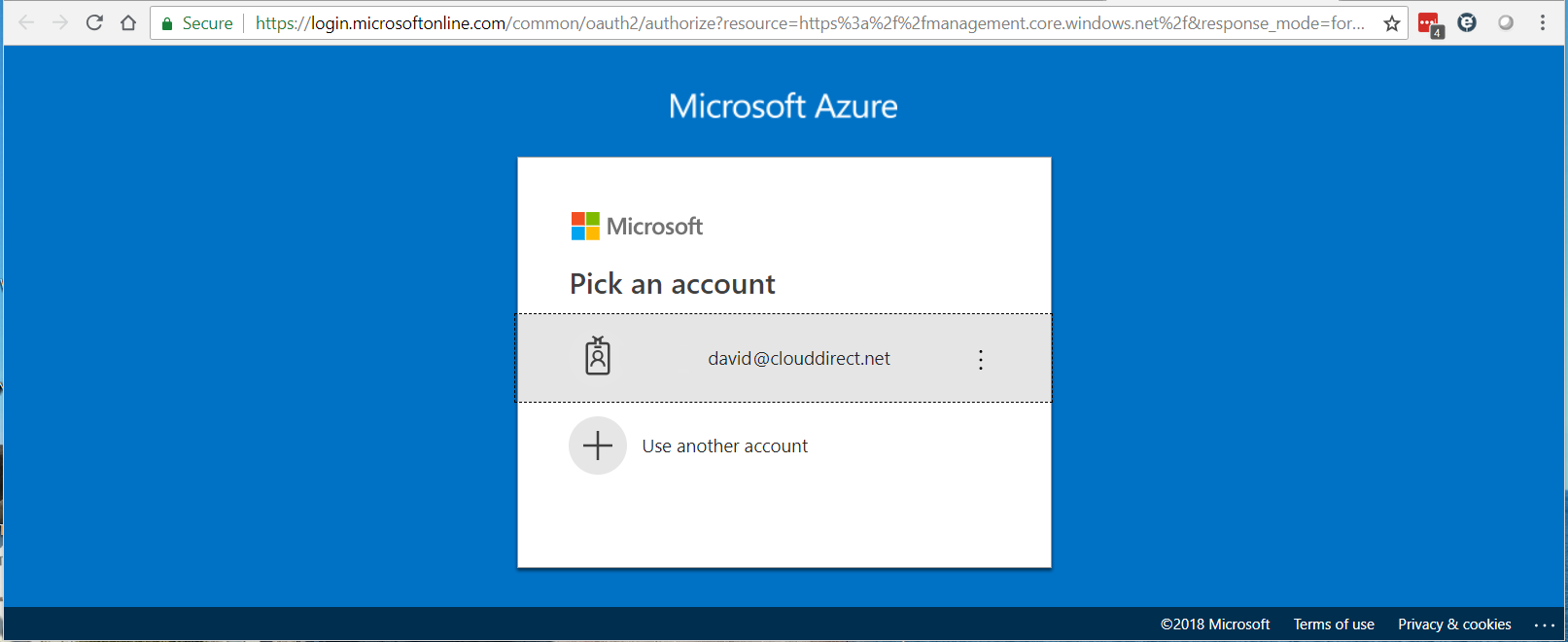
- Click on your account name.
You're redirected to a login screen.
- Enter your password and click Sign in.
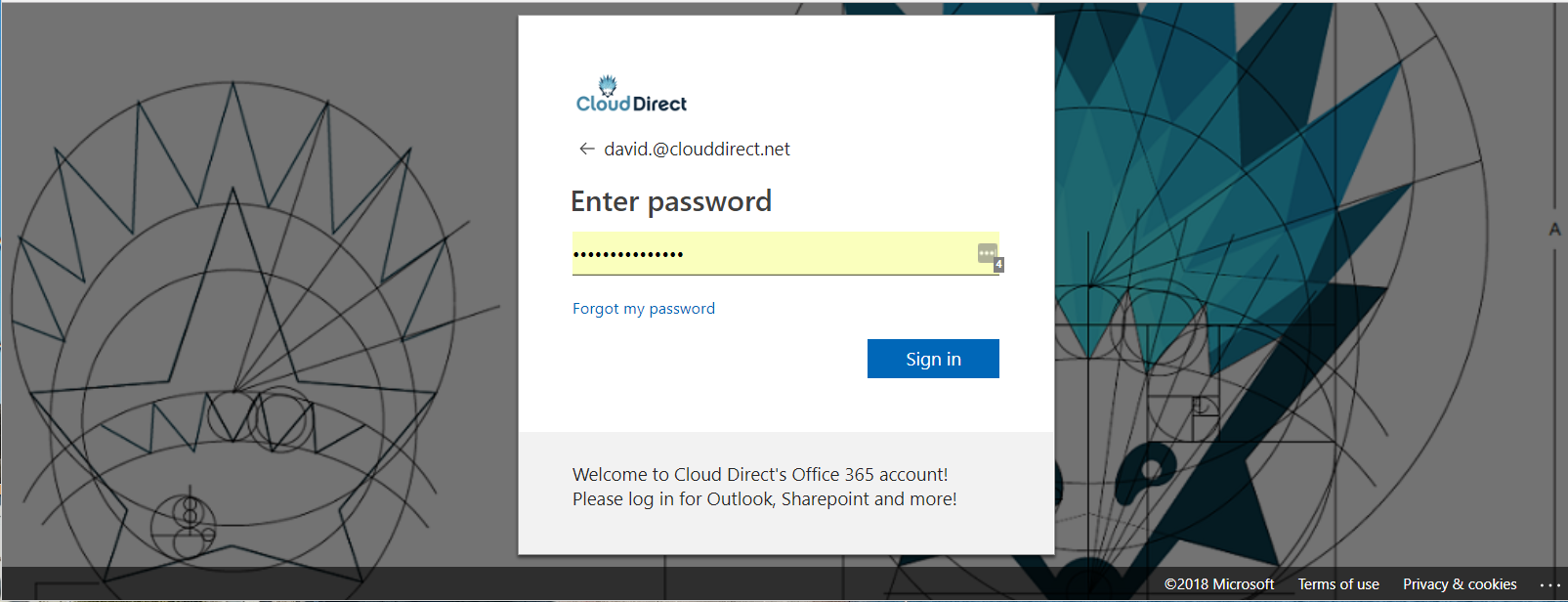
You are now logged in to the Microsoft Azure portal.
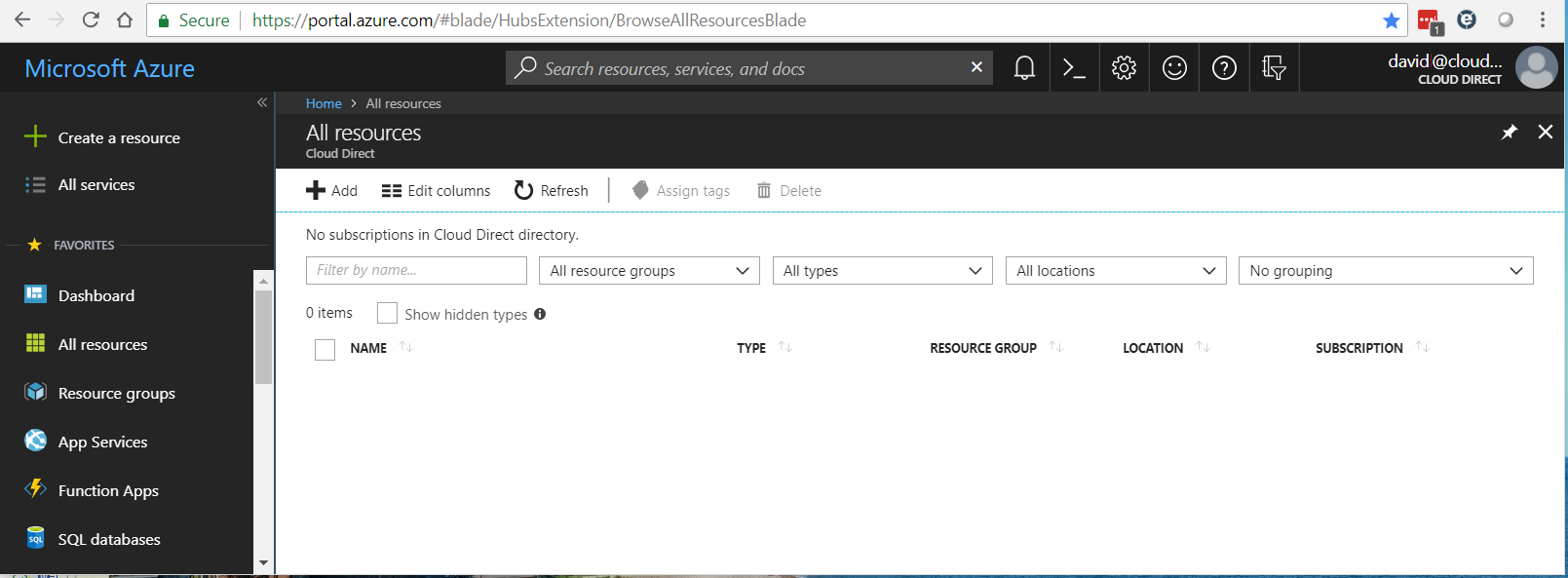
To log out of the portal, click on your username in the top right-hand corner of the display, then click Sign out.
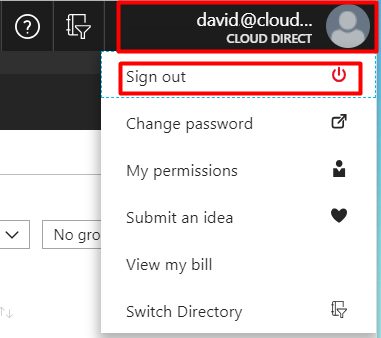
Introducing the Azure portal
A full description of the Azure portal is beyond the scope of this document. However, the portal contains a comprehensive online help library containing Quickstart and Tutorial videos, plus articles and tools to help the user.
This section describes how to access the online help and the Azure portal's own Quickstart and Tutorial content.
Accessing the Quickstart and Tutorial content
To access the Azure Quickstart and Tutorial content, proceed as follows.
- Click on the Microsoft Azure title to open the Dashboard.
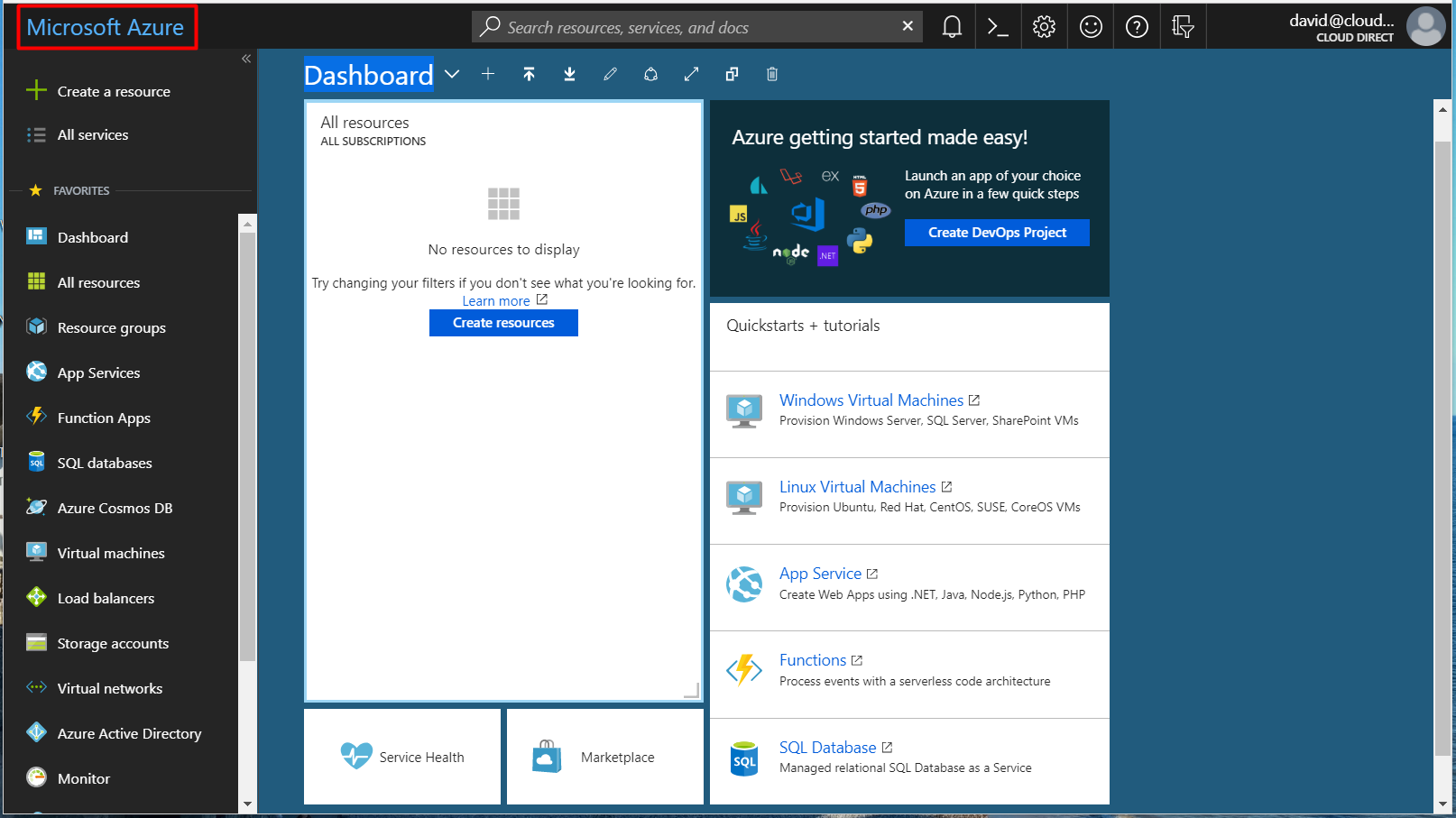
The Dashboard is highly configurable, to meet the needs of any user. The right-hand viewing pane includes a section entitled Quickstarts + tutorials. Listed under this title are the following links:
|
Link |
Shows how to… |
|
Windows Virtual Machines |
Provision Windows Server, SQL Server, or SharePoint VMs. |
|
Linux Virtual Machines |
Provision Ubuntu, Red Hat, CentOS, SUSE, or CoreOS VMs. |
|
App Service |
Create Web Apps using .NET, Java, Node.js, Python, or PHP. |
|
Functions |
Process events with a serverless code architecture. |
|
SQL Database |
Manage a relational SQL Database as a Service. |
Each link takes the user to a comprehensive set of training and documentation material to assist with related tasks on the Azure portal. As an example, we will look at the Windows Virtual Machines link.
- Click Windows Virtual Machines.
The Windows Virtual Machines Documentation page opens.
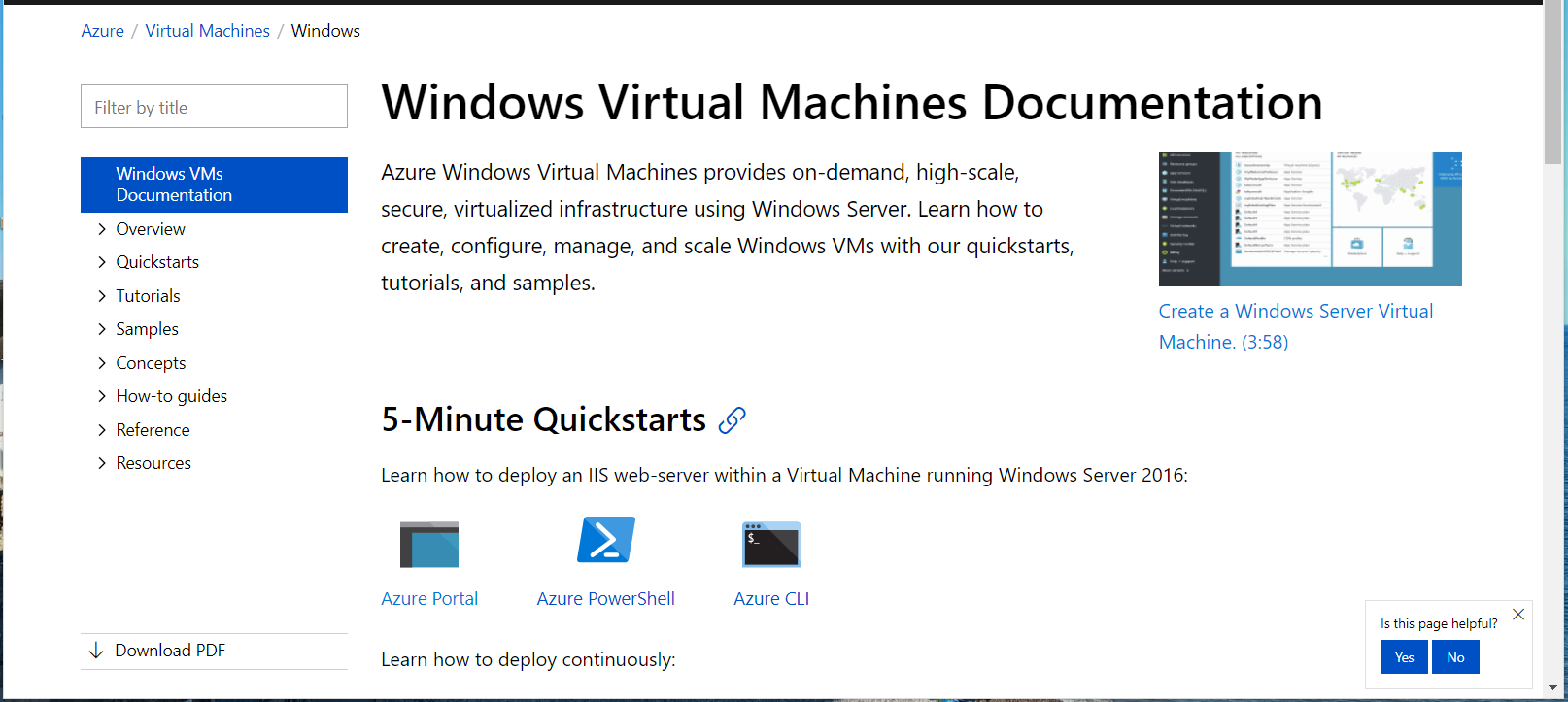
The left-hand pane contains a list of contents.
- Click an item in the list to expand the options.
- Click an option to access a training video or knowledge article.
Note:
When listening to a video, ensure you have the computer loudspeaker, or headphones, switched on, and the volume set at a suitable level for the audio delivery.
Accessing the online help
The Azure online help provides more comprehensive information regarding features provided by the portal. To access the online help, proceed as follows.
- On the top menu bar, click the Help icon then, from the dropdown menu, click Help + support.
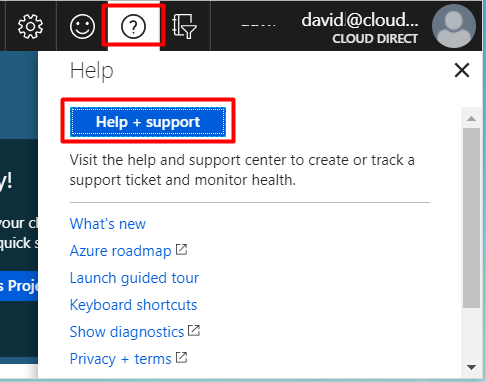
Note:
Alternatively, you can access the Help + support page from the left-hand menu pane. Scroll to the bottom and click Help + support.
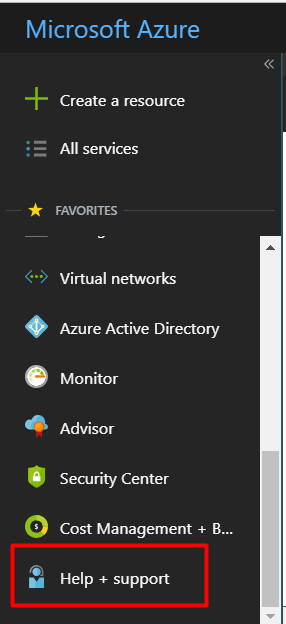
The Help + support page opens, on the Overview screen.
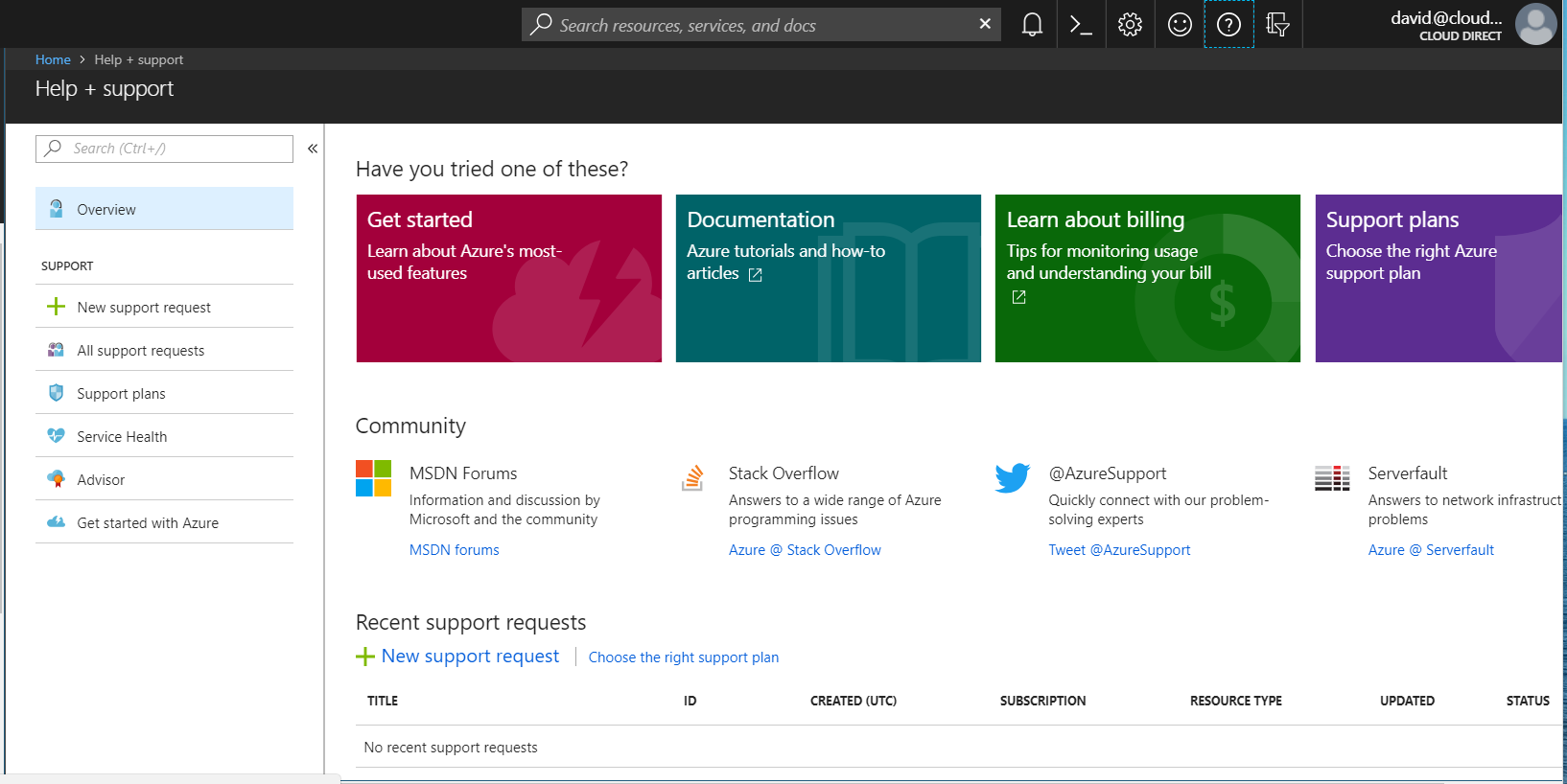
On the Help + support page, the left-hand pane contains a list of links to SUPPORT functions. At the bottom of the list is a link to Get started with Azure. This link opens the Quickstarts + tutorials list seen earlier on the Dashboard.
The right-hand pane contains more helpful links and four coloured panels labelled; Get started, Documentation, Learn about billing, and Support plans.
- Get started
- Opens the Quickstarts + tutorials list seen earlier on the Dashboard.
- Documentation
- Opens, in a new window, the Get started with Azure page containing links to tools, information and tutorials.
- Learn about billing
- Opens, in a new window, the Billing and cost management page containing links to tools and information.
- Support plans.
- Opens the Support Plans page, showing Microsoft support plans for different Azure packages.
To find out more about the Microsoft Azure portal, explore the online documentation and tutorials available on the portal itself. In addition, the Cloud Direct Knowledge Base contains a small number of related KB articles.


