End user hardware set up for FTTC
FTTC (Fibre to the Cabinet), services provide "Super-fast" broadband speeds of up to 76 Mbps. These speeds are achieved by running fibre optic cables from the telephone exchange to street cabinets, which then connect to the home or business over a copper phone cable. This set up can use VDSL or similar technology that delivers much faster speeds than standard ADSL broadband over shorter distances.
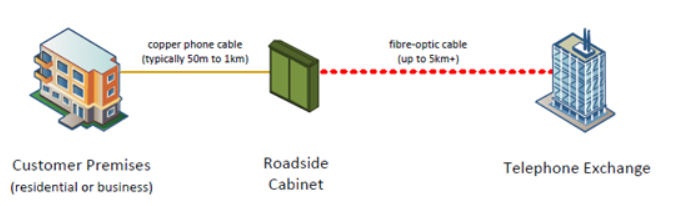
Many FTTC issues are found to be related to the onsite physical hardware set up. This article describes, in general terms, the hardware configuration for FTTC broadband at an end user site, then shows how to check your hardware connectivity.
The sections covered are:
If, after checking hardware connectivity in accordance with this article, you still have a problem, then refer to more advanced diagnostics in knowledge article, KB0011459, Onsite FTTC broadband and phone testing.
Basic FTTC hardware connectivity
The hardware components of a basic FTTC broadband installation are illustrated below. Your PC is connected as follows:
- By hardwire, or wireless, to a router.
- Then, from the router's Ethernet (or WAN) port, via a Cat 5 wired cable, to a VDSL modem, where it connects to the LAN1 (or next available LAN number) port.
- Then, from the VDSL modem SYNC port, via an RJ11 cable, to an SSFP (Service Specific Front (or Face) Plate), where it connects to the broadband port.
- The SSFP is a type of BT Master socket. From here you're connected to your provider's network.
Note:
The SSFP splits the ADSL from your provider's network, between your phone and broadband, so you don't need an external filter. There are two ports on the front plate; one for your broadband connection, and one for your phone connection. You must always plug your VDSL modem into the broadband connection on your SSFP. If you plug it into the phone socket, it just won't work.
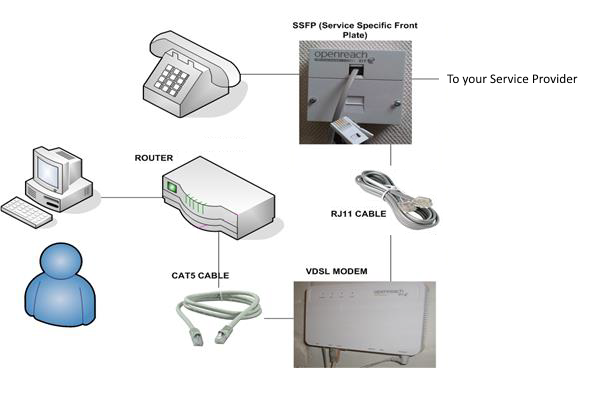
Note:
Many modern installations have the router and VDSL modem functions combined in one single VDSL modem/router.
BT line sockets
Connection to the BT line is via a single Master socket.
Master sockets
A domestic single British telephone line installation has a single Master socket or line box in the premises, which is provided by BT or another service provider. This socket is the demarcation point between the, "end user-owned and maintained on-premises wiring", and the telephone network and may sometimes be called the MPOE (Main Point of Entry).
With modern (NTE-5) Master sockets the demarcation point is actually within the socket. The lower half of the front plate and associated wiring is the end user's, while the permanent wiring on the non-removable section behind this remains the responsibility of the service provider.
The BT Master socket front plate may contain one socket,

or two sockets.
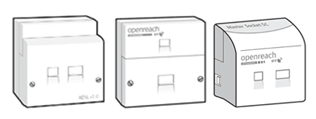
If your Master socket contains two separate sockets, then the VDSL line is already split between your phone and broadband, and you don't need a DSL filter (on this, or any other devices connected to phone sockets or extensions). You must always plug your modem/router into the broadband connection on your Master socket. If you plug it into a phone socket or extension, it just won't work.
The Test socket
When broadband/FTTC issues occur, you may be asked to 'try the Test socket'. The Test socket is located behind the lower faceplate of the Master socket. The reason you use the 'Test socket' is to ensure that your internal phone wiring or phone equipment isn't interfering with your broadband connection. Using the Test socket is explained in knowledge article, KB0011459, Onsite FTTC broadband and phone testing.
Extension sockets
BT Extension sockets generally contain a single socket, and look exactly like a version of the single Master socket, without the horizontal bar across the socket.
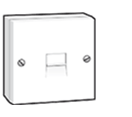
Extension sockets connect back to the Master socket so, wherever possible, you should connect via the Master socket, as this minimises internal wiring.
Checking your hardware connections
If you have a problem with your broadband service, it's good practice to quickly check your hardware connections before proceeding further.
- Check that your broadband hardware components are connected together, the cables undamaged, and the connections secure.
- Check that your PC, router, and VDSL modem (or combined VDSL modem/router) are connected to a power source and switched on.
- If your VDSL modem is connected to an Extension socket, then try connecting it to the Master socket if possible and see if the problem is resolved.
- If the problem is resolved when connected directly to the Master socket, then investigate the internal phone wiring and Extension socket.
If your broadband connections are fine, and your equipment switched on, but the problem remains, then refer to knowledge article, KB0011459, Onsite FTTC broadband and phone testing.


