Adding an Exchange email account to a Windows mobile phone
This article shows how to add an Exchange email account to your Windows mobile phone, so that you can access your email, calendar, and contacts.
Adding an Exchange email account
To add an Exchange email account to your Windows mobile phone, proceed as follows.
- Open your Windows mobile and, at the home screen, swipe to the left to go to the App list.
- Press Settings.
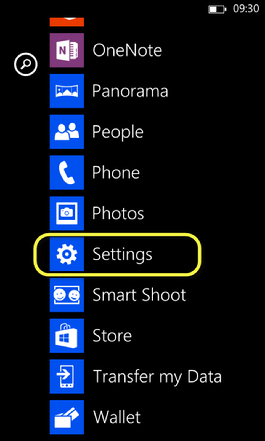
The SETTINGS: system applications screen appears.
- Press email+accounts.
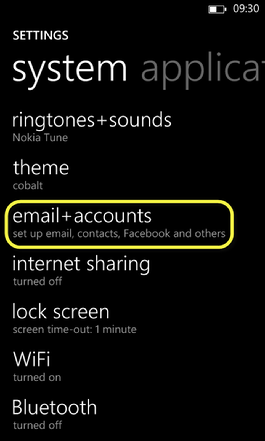
The SETTINGS: email+accounts screen appears.
- Press add an account.
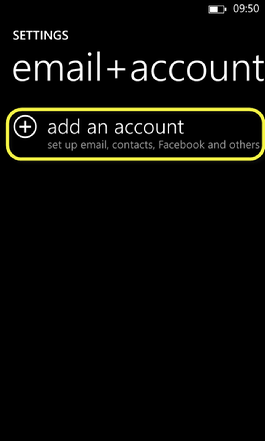
The ADD AN ACCOUNT screen appears.
- Press Outlook.
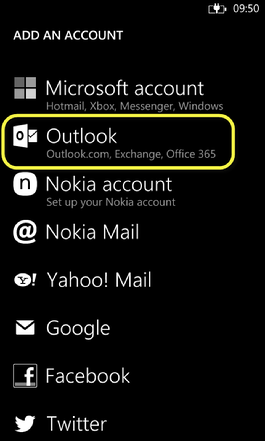
The OUTLOOK screen appears.
- Enter your Company login credentials and Exchange details.
- Email address: youremailaddress@yourcompanyemail.co.uk
- Password: your password
- Press sign in.
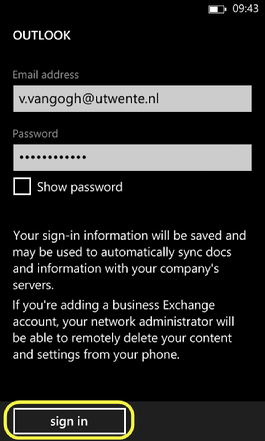
The ACCOUNT ADDED screen appears.
- Press done.
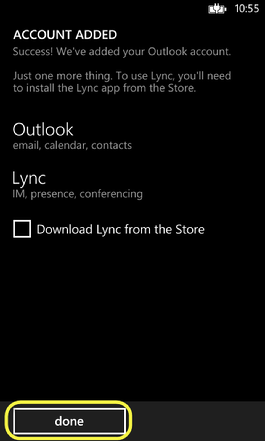
The Exchange email account is added to your Windows mobile phone, and you can now access your email, calendar, and contacts.


