Using BroadCloud Remote Office
BroadCloud's Remote Office feature is especially useful for telecommuters and mobile workers, as it enables them to use all of their features while working remotely (for example, extension dialing, transfers, conference calls, directories, and so on). In addition, since calls are still originated from BroadCloud PBX, the service provides an easy mechanism for separating personal and business phone expenses, as well as keeping alternate phone numbers private.
To use the service, users simply enter the phone number of their current location and activate the service. When the service is active, all incoming calls to users are redirected to their Remote Office location and are subjected to the user's terminating services. Similarly, users can originate calls from their Remote Office location through the Desktop client's click to dial capability.
Prerequisites
Before the Remote Office feature can be used the following conditions must be met:
- At least one inbound number must be available to be assigned to a station (Premium, Standard, Hosted Square Key, or Hosted PRI - User).
- The user must have a working number to serve as Remote Office.
- For outbound calling, users require a client with click-to-dial capability enabled.
Enabling Remote Office
To enable Remote Office, proceed as follows.
- Open a browser window, and go to the My Phone login page at https://voip.clouddirect.net/myphone/control/login.
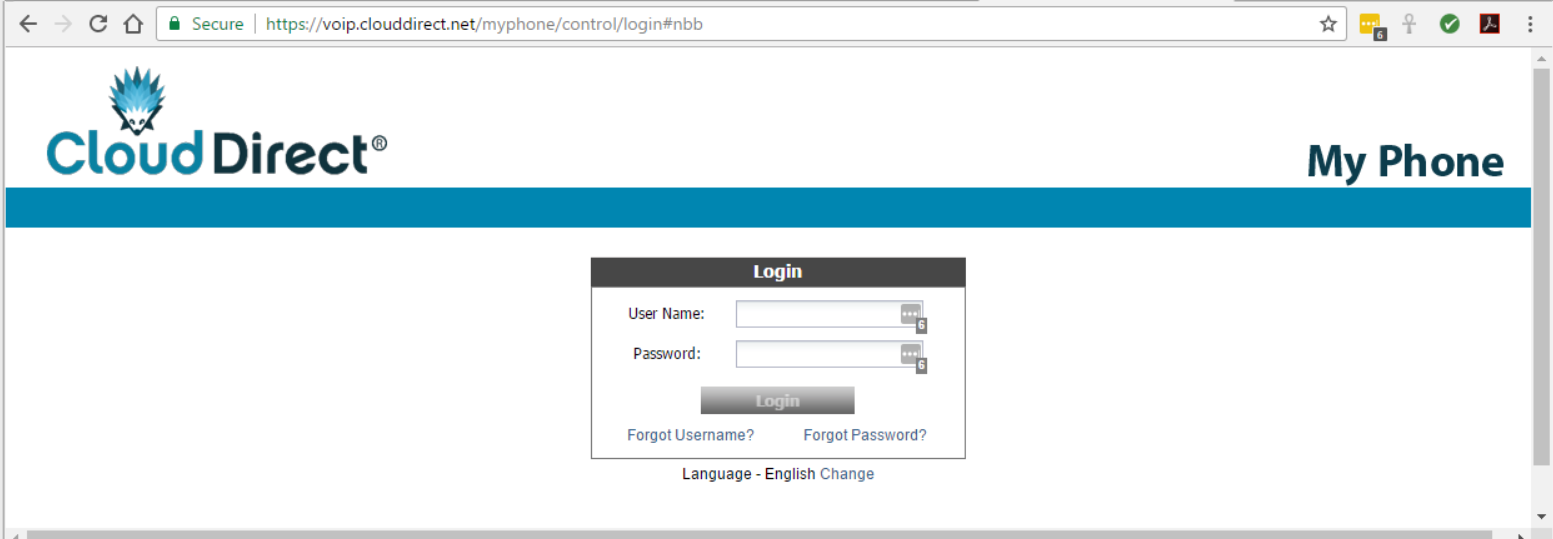
- Enter your login credentials, and click Login.
The BroadCloud PBX User Dashboard appears.
- Click on the My Features tab.
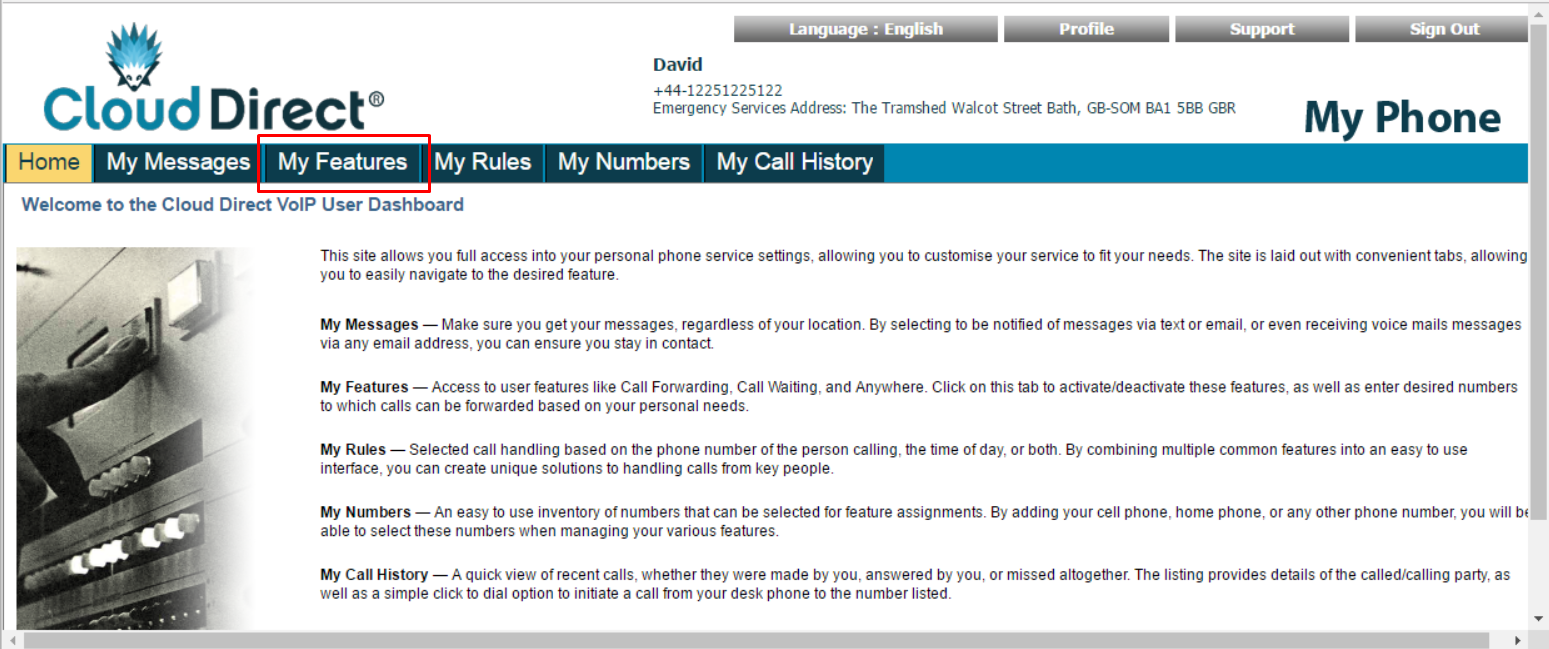
The Features page opens.
- In the left-hand navigation column, click Remote Office.
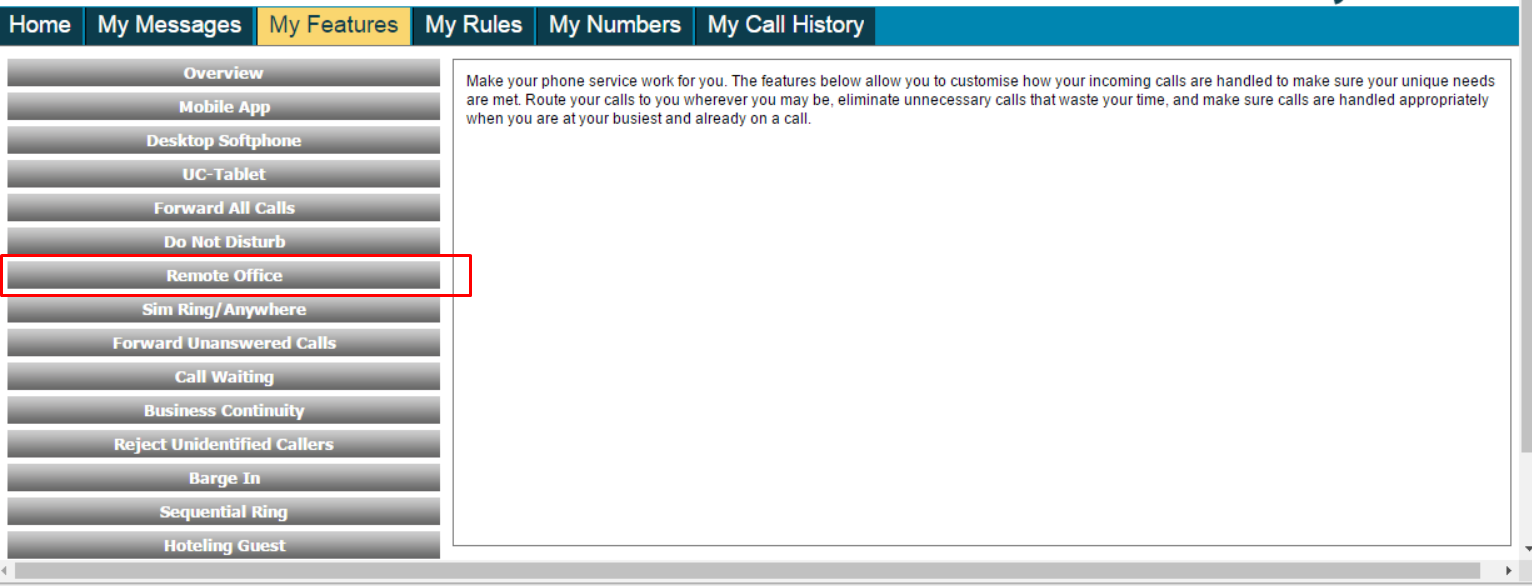
The right-hand pane display changes.
- Tick the checkbox, Remote Office: ring this phone number and, in the textbox, enter the phone number where you would like all inbound calls to go to. (The phone number must not contain spaces).
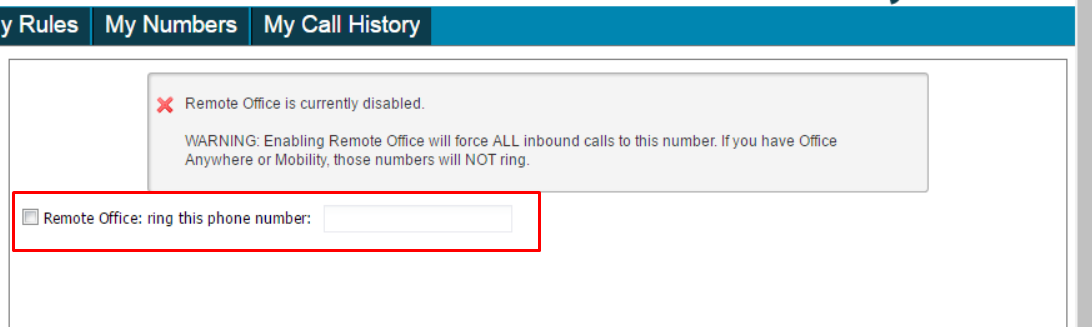
A confirmatory message appears, indicating that Remote Office is now enabled.

All your inbound calls will now go to the phone number you have entered.


