Setting up Datto Workplace Mobile on an Android device
You can access your Datto Workplace (formerly Autotask Workplace) personal and Team files from anywhere using your mobile device. All communication is encrypted. You can:
- Quickly view pictures, documents and videos, even file formats not supported by your device.
- Securely share and work on files with other Members of your Team.
- Instantly notify your Team about changes and comments to Projects and files via text messages.
- Quickly find the files you need by using the integrated text search.
Simply download and install the Datto Workplace app for Android and enjoy your mobile office.
Note:
The app is supported on Android versions 4.4 or later.
This article describes how to:
- Download and install the Datto Workplace Mobile app
- Use the app to access Datto Workplace from your mobile device
Note:
For information regarding set up for Apple iOS devices, see Cloud Direct knowledge article, KB0012258, Setting up Datto Workplace Mobile on an Apple device.
For information regarding set up for Blackberry or Windows phones, please contact Cloud Direct Technical Services on 0800 368 1831, or email TechServices@clouddirect.net.
Prerequisites
- The Datto Workplace app for Android is designed for use with a pre-existing Datto Workplace account and cannot be installed without one.
- To open the app on your Android mobile device you will need your email address and the password to your existing Datto Workplace account.
- If this installation of Datto Workplace on your Android device is replacing a previously installed Cloud Direct : ABC app, then remove the Cloud Direct : ABC app from your mobile device before proceeding.
Downloading and installing the Datto Workplace app
To download and install the Datto Workplace for Android app on your mobile device, proceed as follows.
- Open your device, go to the Google Play Store, and search for Datto Workplace.
The Datto Workplace app appears in the Google Play Store.
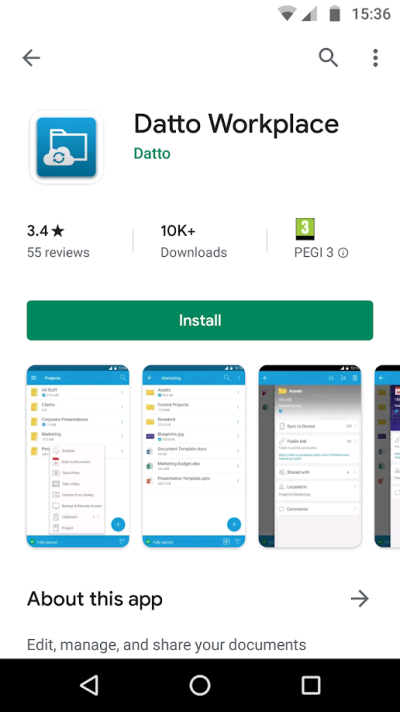
- Tap Install.
Note:
If a message appears requesting you sign into your Google account in order to download the app, then sign in. If you don't have a Google account, then you will be invited to create one.
The installation begins. When complete, the following screen appears.
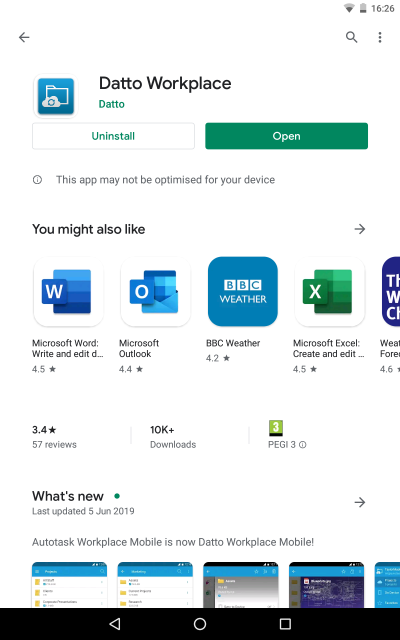
- Click Open to open Datto Workplace on your device.
The Login screen appears.
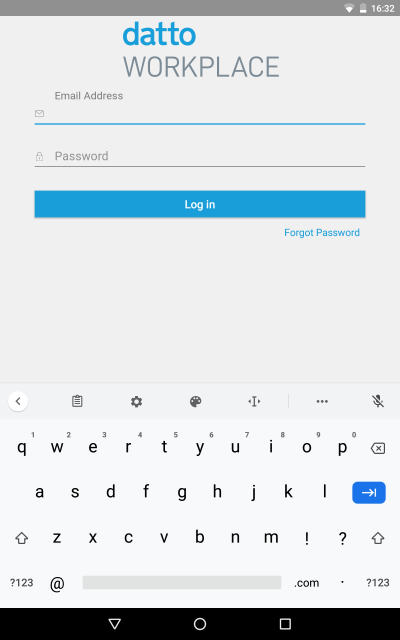
- Enter your Email Address and Datto Workplace Password, then tap Log in.
The Datto Workplace application opens on your Dashboard page. From here, you can use all the services available on your Datto Workplace account.
Subsequent access to Datto Workplace on your mobile device
For subsequent access to Datto Workplace on your Android mobile device, proceed as follows.
- Open your device and locate the Datto Workplace app icon.
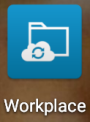
- Tap to open the app.
The Login page appears.
- Enter your email address and password, then tap Log in.
The Datto Workplace application opens on your Dashboard page. From here, you can use all the services available on your Datto Workplace account.


