Setting up Datto Workplace Mobile on an Apple device
You can access your Datto Workplace personal and Team files from anywhere using your mobile device. All communication is encrypted. You can:
- Quickly view pictures, documents and videos, even file formats not supported by your device.
- Securely share and work on files with other Members of your Team.
- Instantly notify your Team about changes and comments to Projects and files via text messages.
- Quickly find the files you need by using the integrated text search.
Simply download and install the Datto Workplace Mobile app for Apple and enjoy your mobile office.
Note:The app is supported on Apple iOS versions 10.0 or later. Compatible with iPhone, iPad and iPod touch.
For more information regarding the app, go to the iTunes Store.
This article describes how to:
- Download and install the Datto Workplace Mobile app
- Use the app to access Datto Workplace from your mobile device.
Note:
For information regarding set up for Android devices, see Cloud Direct knowledge article, KB0012256, Setting up Datto Workplace Mobile on an Android device.
For information regarding set up for Blackberry or Windows phones, please contact Cloud Direct Technical Support on 0800 368 1831, or email TechServices@clouddirect.net.
Prerequisites
Important - The Datto Workplace Mobile app for Apple is designed for use with a pre-existing Datto Workplace account and cannot be installed without one.
If this installation of Datto Workplace Mobile is replacing a previously installed Cloud Direct : ABC app, then remove the Cloud Direct : ABC app from your mobile device before proceeding.
Downloading and installing the Datto Workplace Mobile app
The Datto Workplace Mobile app may be found in the Apple App Store for iOS devices. To download and install the app on your mobile device, proceed as follows.
- Open your iOS device and go to the Apple App Store.
- Search for Datto Workplace.
The Datto Workplace app appears.
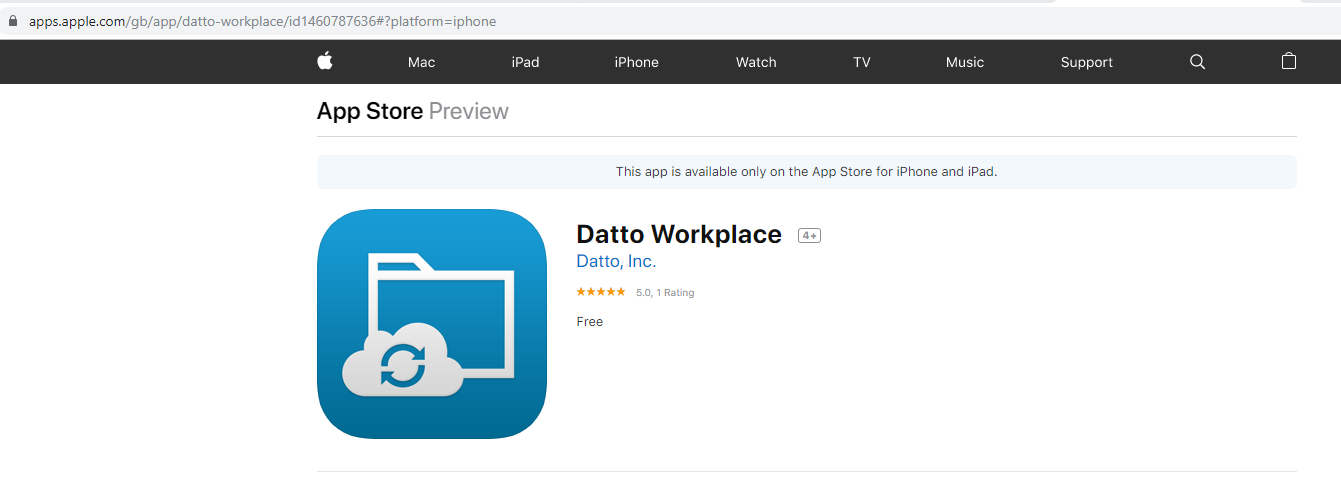
- Tap Get, or click the cloud download icon.
- When prompted, enter your Apple ID and Password, or use your Touch ID function.
The app downloads to your device and installs a small Workplace icon on your Home page.
- When the download is complete, tap Open if you wish to open the app now.
Using the app to access Datto Workplace from your mobile device
To access Datto Workplace from your Apple mobile device, proceed as follows.
- Open your device and locate the Datto Workplace icon.

- Tap the icon to open the app.
The Login page appears and you are prompted to enter your email address and password.
- Enter your email address and password, then tap Login.
The Datto Workplace application opens on your Dashboard page. From here, you can use all the services available on your Datto Workplace account.


