How do I increase my Datto Workplace storage?
When you receive your new Datto Workplace login, your user account will have an allocated storage space. In some instances, this is not enough. This article describes how to increase your Datto Workplace storage allocation.
Note:
You will only be able to allocate storage up to package limit agreed with Cloud Direct. Any changes you make here will not affect your bill. If you wish to increase your storage limit beyond your package limit then contact your account manager.
Changing storage allocation
To change your storage allocation, proceed as follows,
- Double-click the Datto Workplace Online icon on your desktop, to log into Workplace Online.
Note:
You can also log into Workplace Online by:
Opening a web browser then going to eu.workplace.datto.com/login, or by,
Clicking the Datto Workplace icon  in your System Tray, and then clicking Workplace Online.
in your System Tray, and then clicking Workplace Online.
Workplace Online opens on the Dashboard tab.
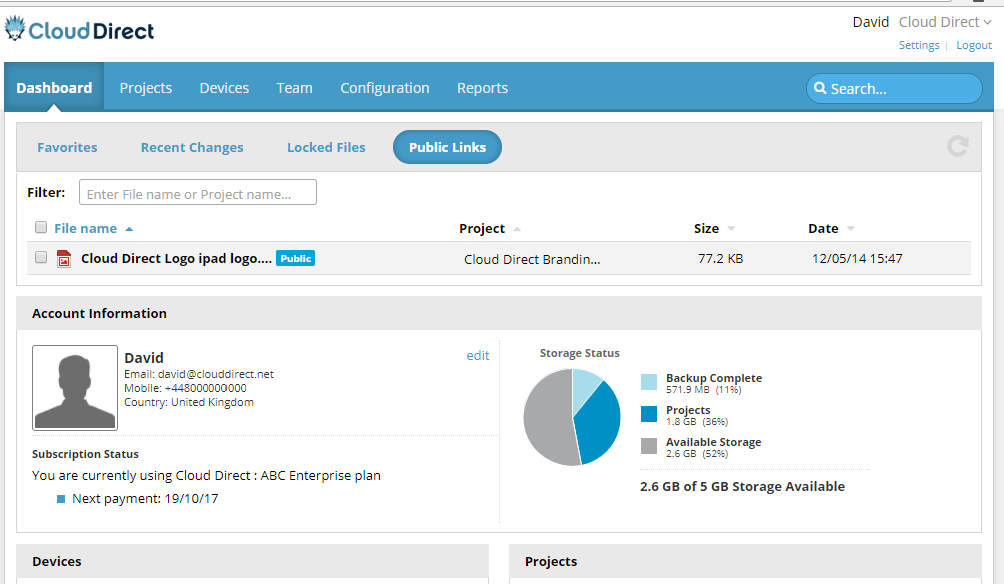
- Click the Team tab.
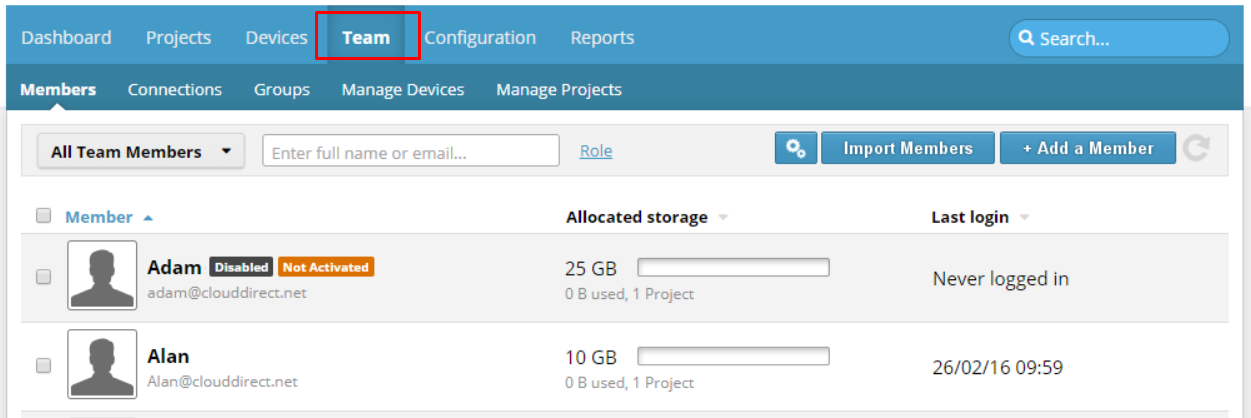
- From the list of accounts on the Members sub-tab, click on the account to change.
The Edit page opens for the chosen account.
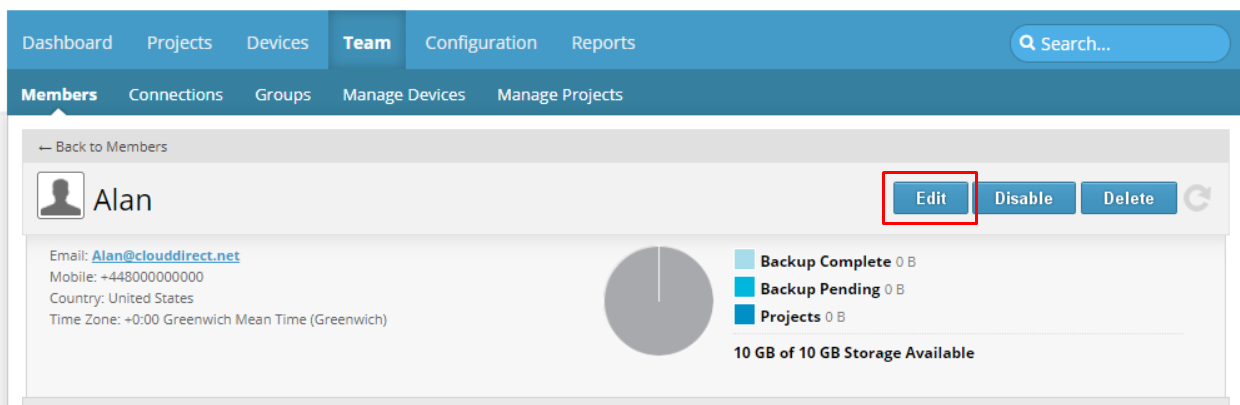
- Click the Edit button.
The following screen appears. Note that the total available Team Storage is also indicated on this page. You cannot exceed this total under the conditions of your current package.
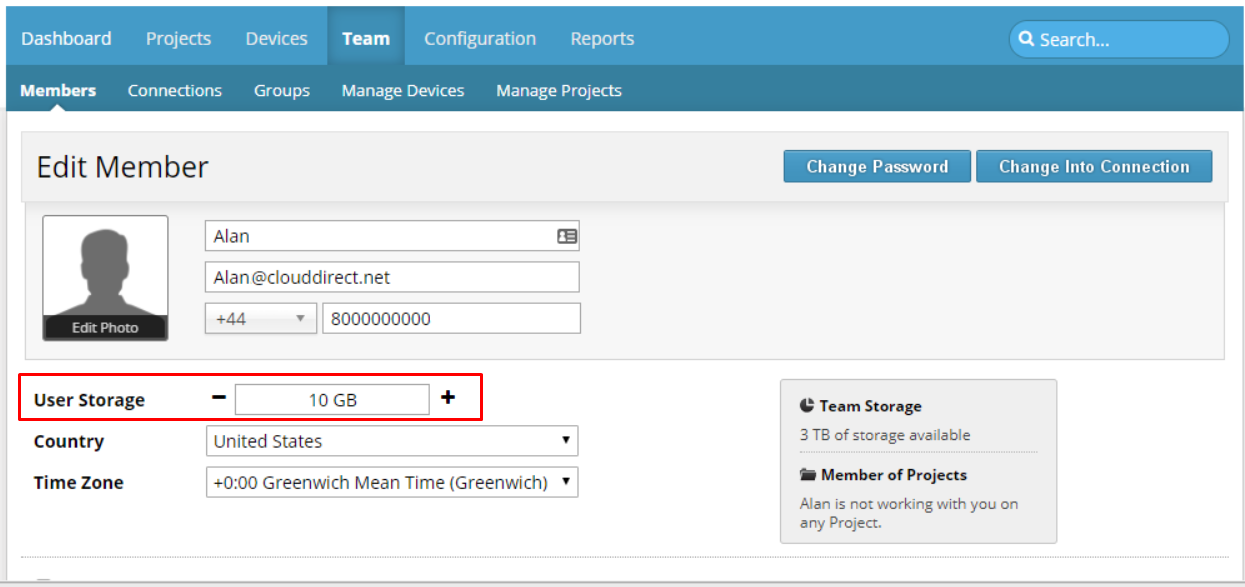
- From the User Storage dropdown box, select the desired amount of storage.
- Scroll to the bottom of the page and click UPDATE.
The storage allocation is changed for this account.


