Updating to latest version of Datto Workplace
The Cloud Direct: ABC product has recently been replaced by Datto Workplace. The two products are almost identical, and the migration from ABC to Datto Workplace should cause very few difficulties. However, after the migration, when attempting to access Cloud Direct: ABC, users will receive a pop-up message indicating a new version of Cloud Direct: ABC is available.
This article describes the action to take on receipt of this pop-up message.
Note:
If you encounter any problems during the update then please contact Cloud Direct Technical Services on 0800 368 1831, or email TechServices@clouddirect.net.
Updating from ABC to Datto Workplace
When attempting to access Cloud Direct: ABC, a pop-up appears, indicating a new version available.
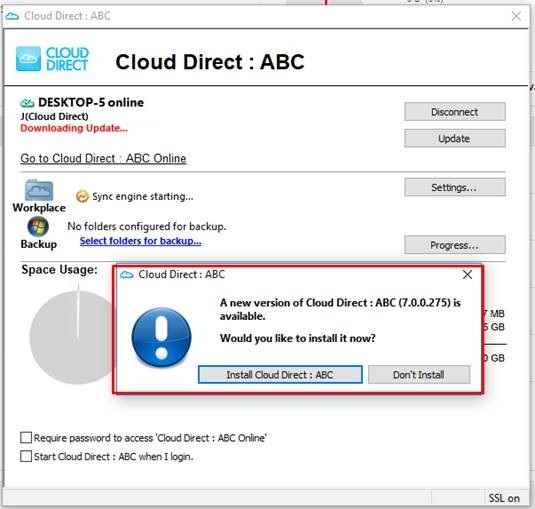
- Click Don't Install.
The pop-up disappears.
- Before updating to Datto Workplace, check that your existing ABC files are all synced.
- Click Progress,
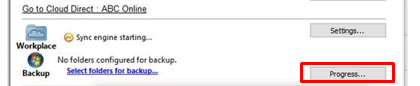
- Note that Project Sync shows all green icons, with no sync errors.
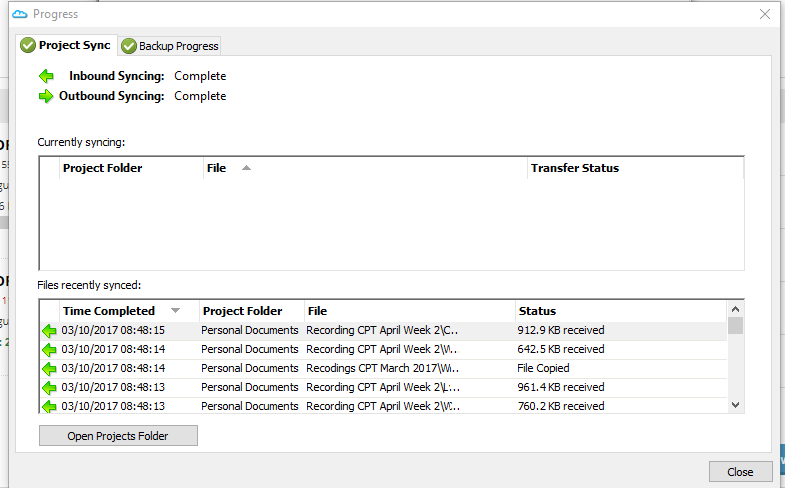
- If all files and folders are synced, click Close to return to the Cloud Direct: ABC desktop, then click Update.
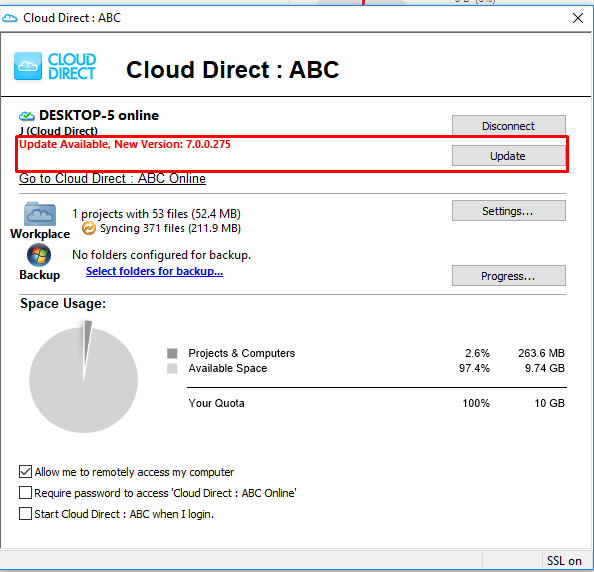
The Datto Workplace Setup wizard appears.
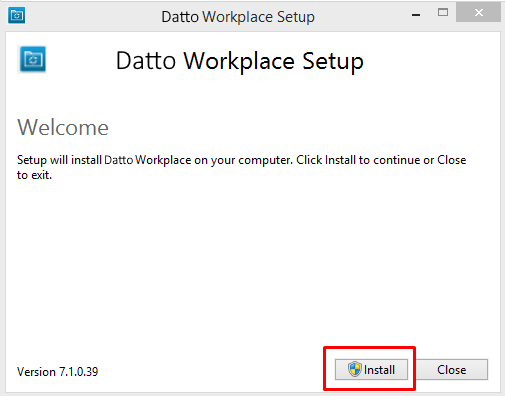
- Click Install.
The installation begins. When complete, the following message appears, indicating successful installation.
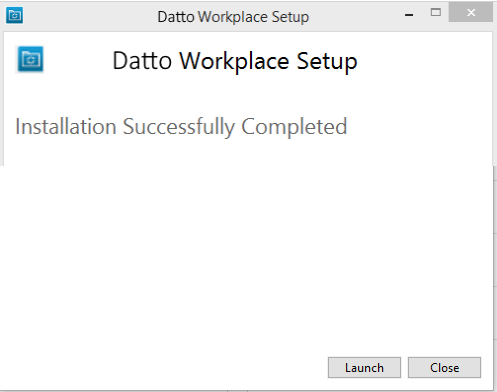
- Click Launch, to open your Datto Workplace Desktop agent.
There may be a short delay, and then your Datto Workplace Desktop agent signs itself in.
Caution:
Do not make changes to selections, settings or preferences during the update process. Allow the agent to complete the update first.
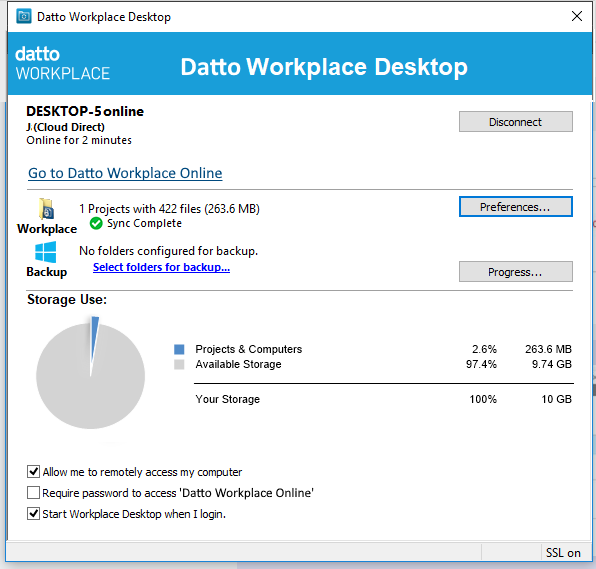
- Click Progress, to recheck that files and folders remain in sync, and appear as they were before update.
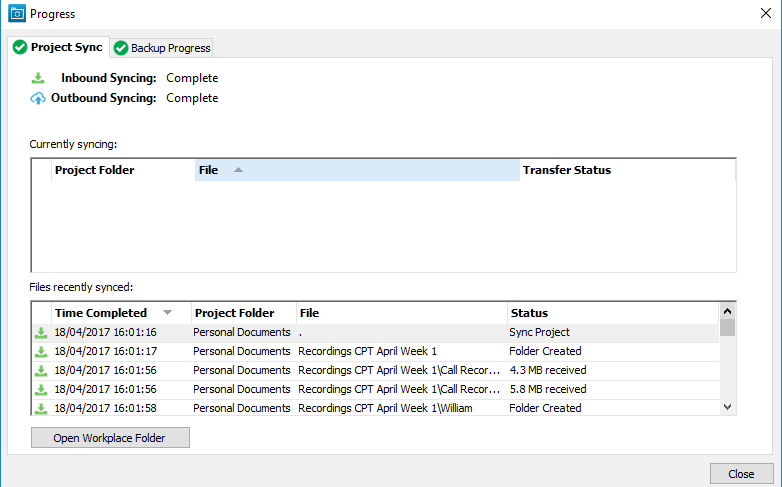
Your update is complete.


