Changing Datto Workplace preferences
Your Datto Workplace network preferences may be changed using the Workplace Desktop agent. Settings that can be changed are;
- Connection usage
- Proxy settings
- Bandwidth, or speed control.
This article describes how to access your Desktop Agent and then amend your network preferences.
Accessing the Workplace Desktop Agent
From your PC desktop, access the Desktop Agent as follows.
- In the System Tray, click on the Datto Workplace icon.
- From the Menu options that appear, click Preferences.
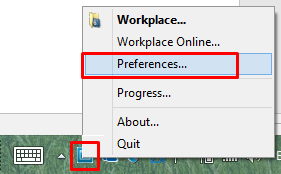
Note for Apple Mac users:
If you are using an Apple Mac, then click the Workplace icon in the menu bar, and select the Open Workplace Preferences... tab. Next, select the Network tab.
The Datto Workplace Desktop Agent opens on the homepage.
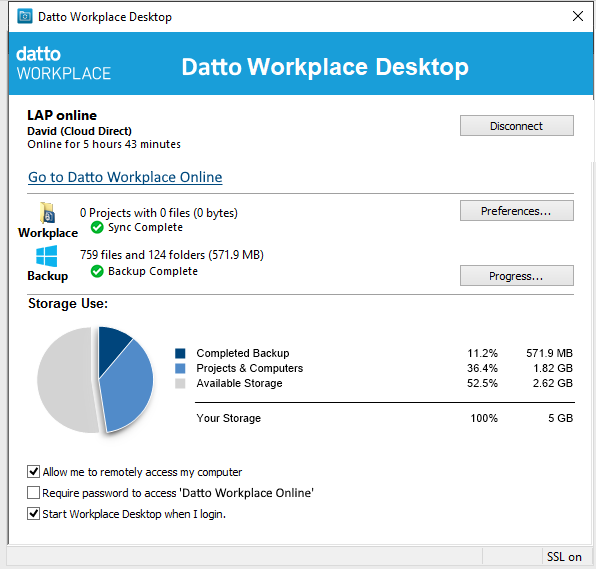
Amending network preferences
From the Datto Workplace Desktop Agent homepage, proceed as follows.
- Click the Preferences button
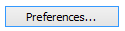 .
.
The Preferences page opens.
- Select the Network tab.
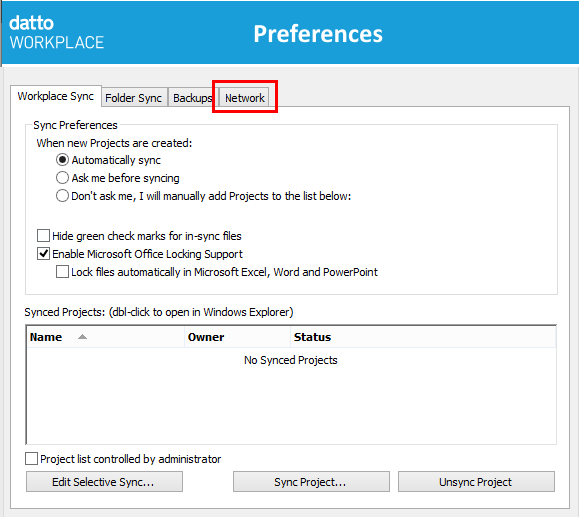
The Network page opens.
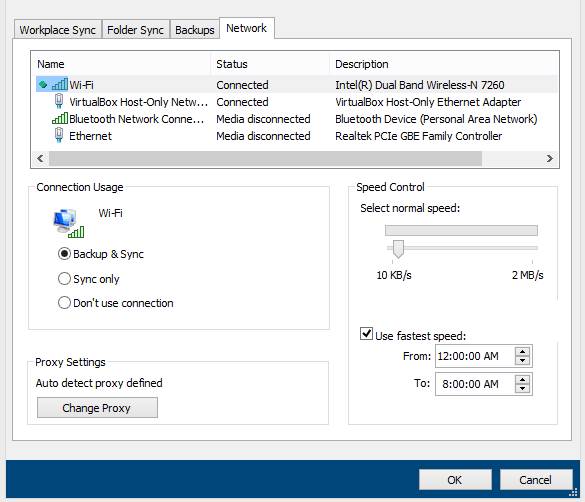
- Change network preferences as required. To change preferences, first highlight the required connection from the connections list at the top of the page, then make changes to Connection Usage, Proxy Settings or Speed Control, as required. These are described below.
Connection usage
Specify what traffic can use the highlighted connection by selecting the appropriate radio button:
- Backup – Enables backup & sync.
- Suspend Backup – Enables sync only.
- Do not use Connection – Not used for backup or sync.
Proxy Settings (Windows only)
To change proxy settings, proceed as follows.
- Click Change Proxy
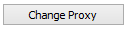 .
. - The Proxy Settings page opens.
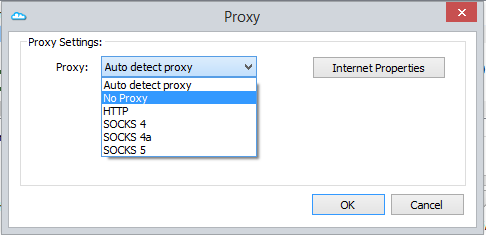
- From the Proxy drop-down list, select the desired protocol and enter the requested information.
- Click OK to confirm, and close the Proxy Settings page.
Speed Control
The maximum bandwidth allocated to the Datto Workplace Desktop Agent can be controlled via the Speed Control preferences. The maximum transfer speed can be set for each network connection type. For instance, you may wish to set your ethernet connection to use full speed, but use a slower speed via wifi, and disable any data from transferring via your bluetooth tethered phone.
- To set a maximum transfer speed for the connection, click and drag the slider control to the desired speed.
- To specify a period when the maximum transfer speed can be used, tick the Use fastest speed checkbox then set period start and end times using the From and To boxes.
- Click OK to save the settings and close the Network page.


