Provide Change Module
The new Provide Change module can be found under the Support menu, and allows you to view and approve your Change Requests. The key features include:
- View planned Change Requests in PDF format via Provide/email
- Easily track and action Change Requests approvals
- Use the Change Schedule to see a calendar view of all Change Requests
- More automated communications around Change Requests
- New user roles to view and approve Change Requests
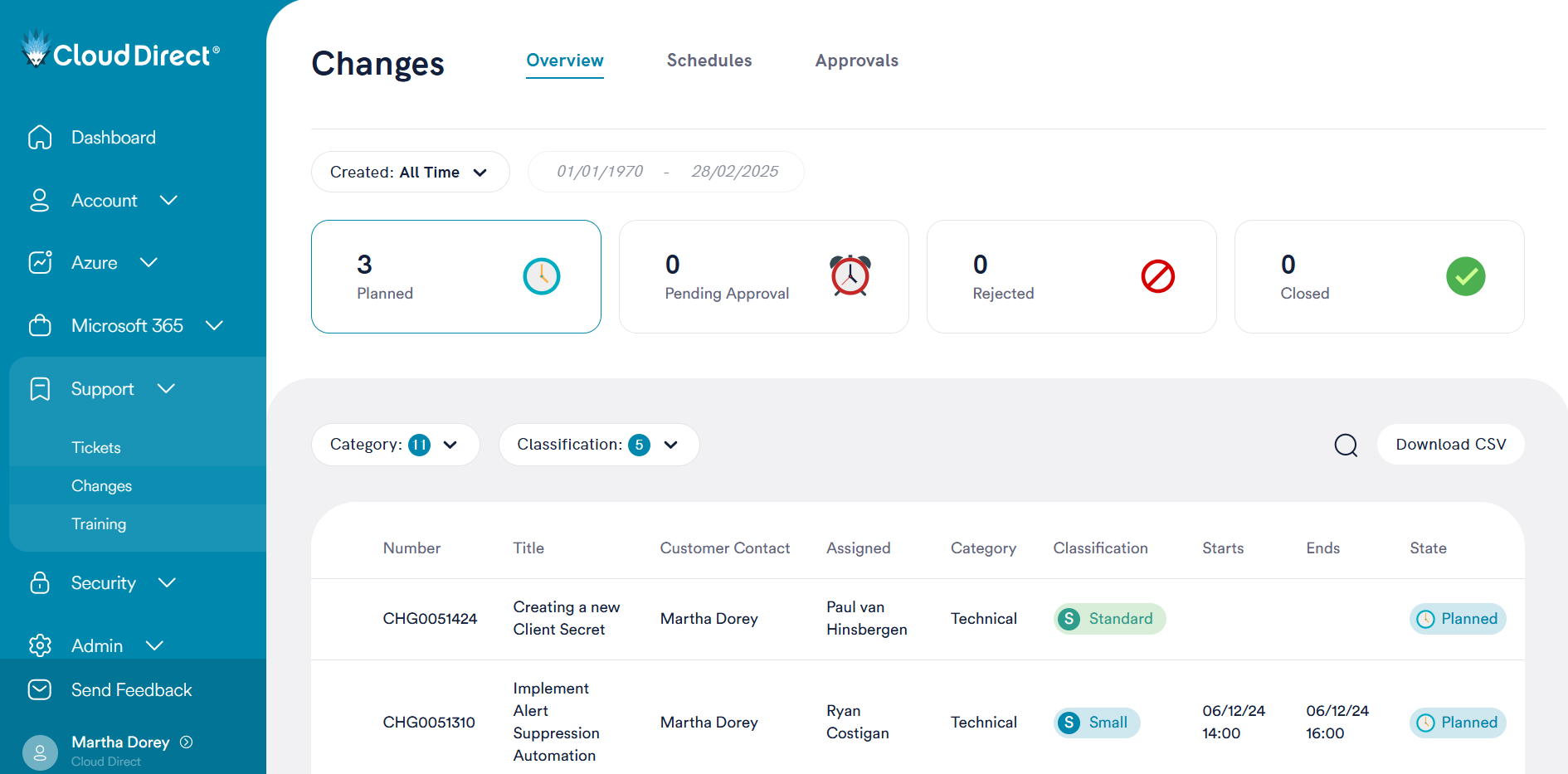
This article is a quick start guide for successfully using the Change module in Provide.
Key Features
Change User Roles
There are two roles to control who can view and approve your account's Change Requests.
- The Change User role grants access to view and update any Change Request. It also allows users to action Change approvals sent to them.
- The Change Admin role grants access to view, update and approve any Change Request.
As with all Provide user roles, any users with the Global Admin role will be granted these roles automatically.
If a user does not have a Provide account or appropriate roles, they will still be able to action Change approvals sent to them via email.
Change Request PDFs
To ensure you have access to the full details of a planned Change Request, a full PDF version of the request will be attached to the Change Request record within Provide as well as being emailed to a specified contact. Users with either the Change Admin or Change User role are able to view the Change Request record and associated PDF at any time, regardless of the specified contact.
Please note that that if any updates are required to the Change Request, for example due to feedback during the approval process, then the PDF will be replaced and regenerated on the Provide record. This means that Provide is the best location to view the Change Request, as it will always contain the latest version of the PDF. If relying solely on emails, then please note that the latest PDF version sent will only represent a point-in-time view of the Change Request.
Change Approvals
Change approval requests will now be sent via email, but can be actioned in Provide or by email response.
If you have the Change Admin role, you will be able to view and action either 'All Approvals' or 'My Approvals' using the filter. If you have the Change User role, you will only be able to view and action your own approvals.
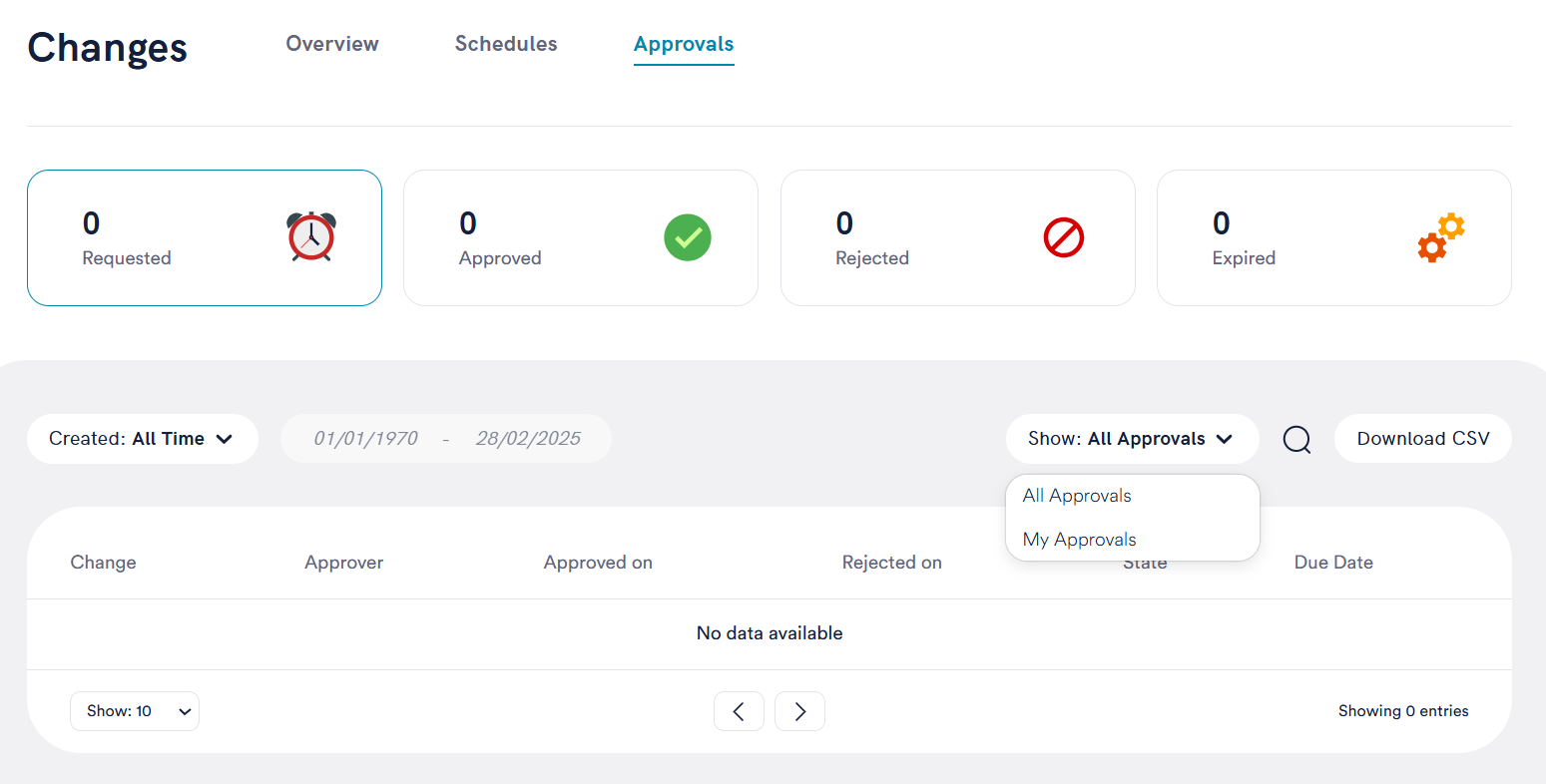
To action a Change approval in Provide, simply click into the record to view the details and use the 'Approve' or 'Reject' button as required.
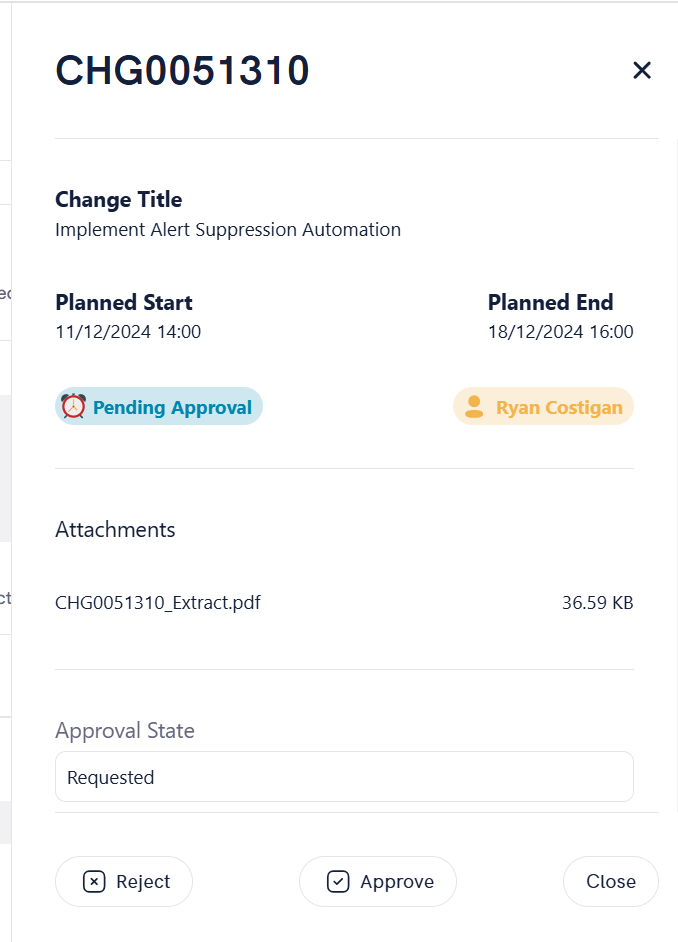
To action a Change approval via email, simply click either the 'Approve' or 'Reject' links contained within the email recieved. This will generate a pre-formatted, system readable email response.
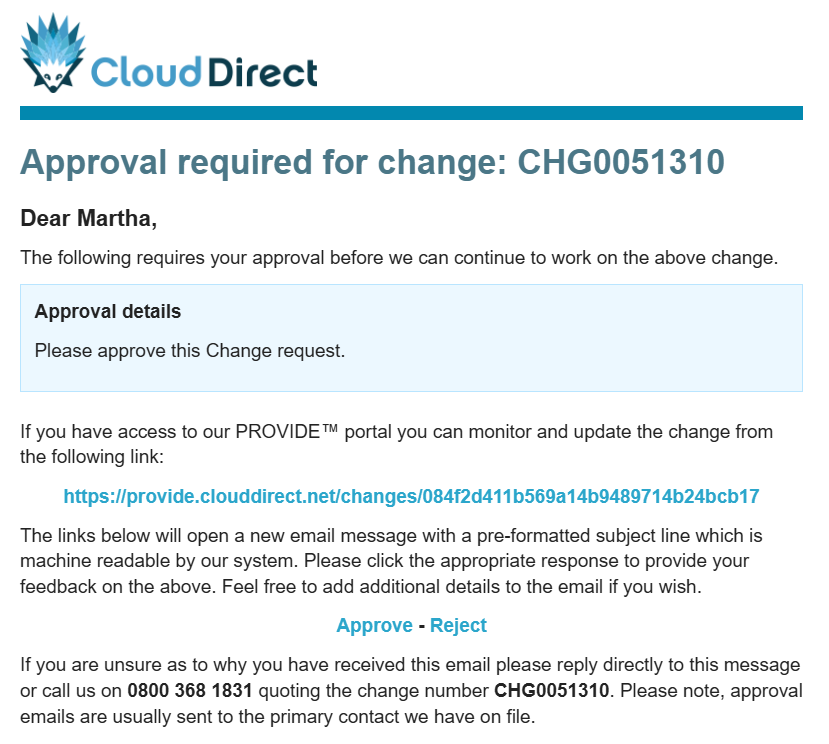
Change approvals can be requested by Cloud Direct at any stage in the process, but will always be in addition to our own internal approval workflow.
Change Schedule
You can easily see all recent and upcoming Change Requests and their associated Change windows in a calendar format using the Schedules page in Provide.
The calendar stretches across up to 4 weeks either side of today's date to ensure you don't lose visibility of requests. Changes in this view can be filtered by Status, Category and Classification, and clicking on a record will open the full Change Request details.
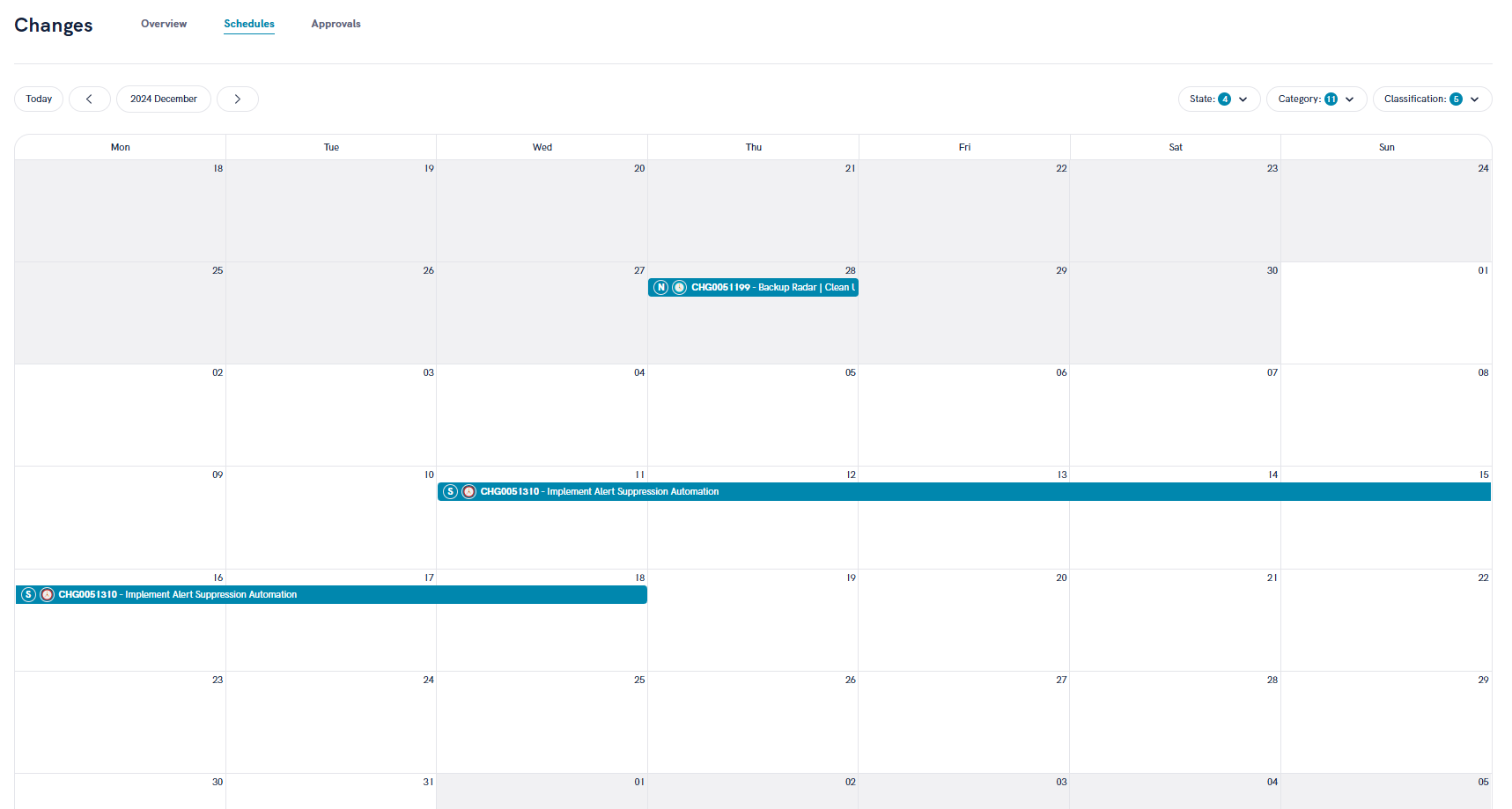
Communications
Provide users with either the Change Admin or Change User roles can respond to Change Requests directly in Provide by adding comments and clicking 'Send'.
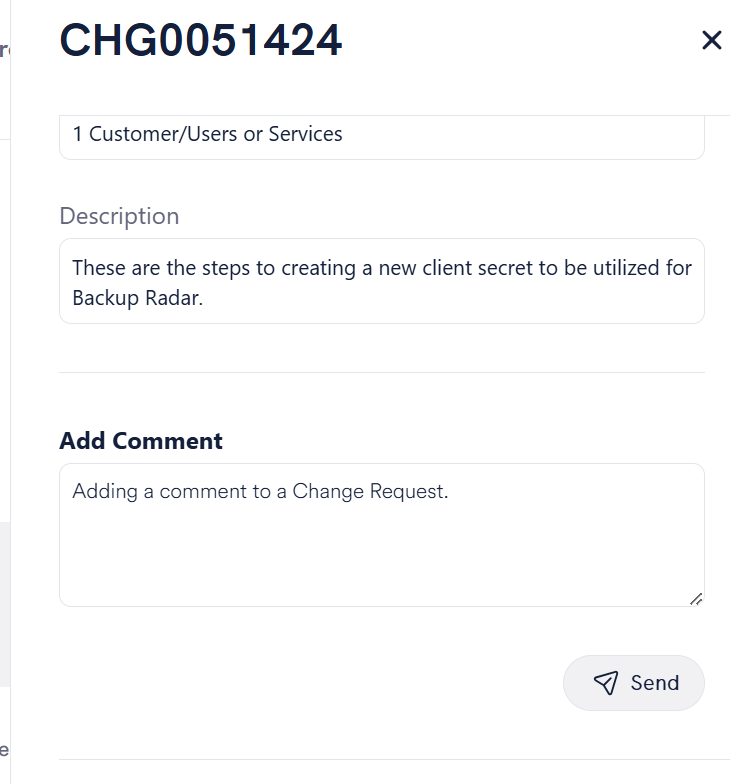
There are now enhanced automated communications sent directly from a Change Request to a specified contact. These include when a Change Request requires approval, is scheduled or is completed.


