Working with the Provide Problem Module
The Problem module in the Provide Portal gives you clear, real-time visibility of all problems associated with your account.
You can track status, review updates, add comments, and export lists, without waiting for manual reports.
This article explains how to access the module, what you can see and do, and how problem records progress from investigation to resolution.
Key Features
- Single view of all problems on your account with live statuses.
- Status tracking through the full lifecycle: New → Assess → Root Cause Analysis → Fix in Progress → Resolved → Closed.
- Filtering & search by date, state and priority.
- In-record collaboration: add comments; your input is captured alongside the official activity log.
- Dashboard tiles for open/in-progress/closed counts.
- CSV export for your own analysis.
- Automated notifications when problems are created, updated, or resolved (based on your preferences).
Roles and Access
- Problem Admin – View and comment on all problems for your account (ideal for team leads or service owners).
- Problem User – View and comment only on problems where you are listed as the Customer Problem Contact.
If your access doesn't look right, ask your Provide Global Admin (in your organisation) to adjust roles, or contact Cloud Direct Support.
Get Started
- Sign in to the Provide Portal.
- Go to Support ▸ Problems.
- Use the tiles and filters to focus on what matters (e.g., "Open" or "In Progress").
- Click a problem to open full details and collaborate via comments.
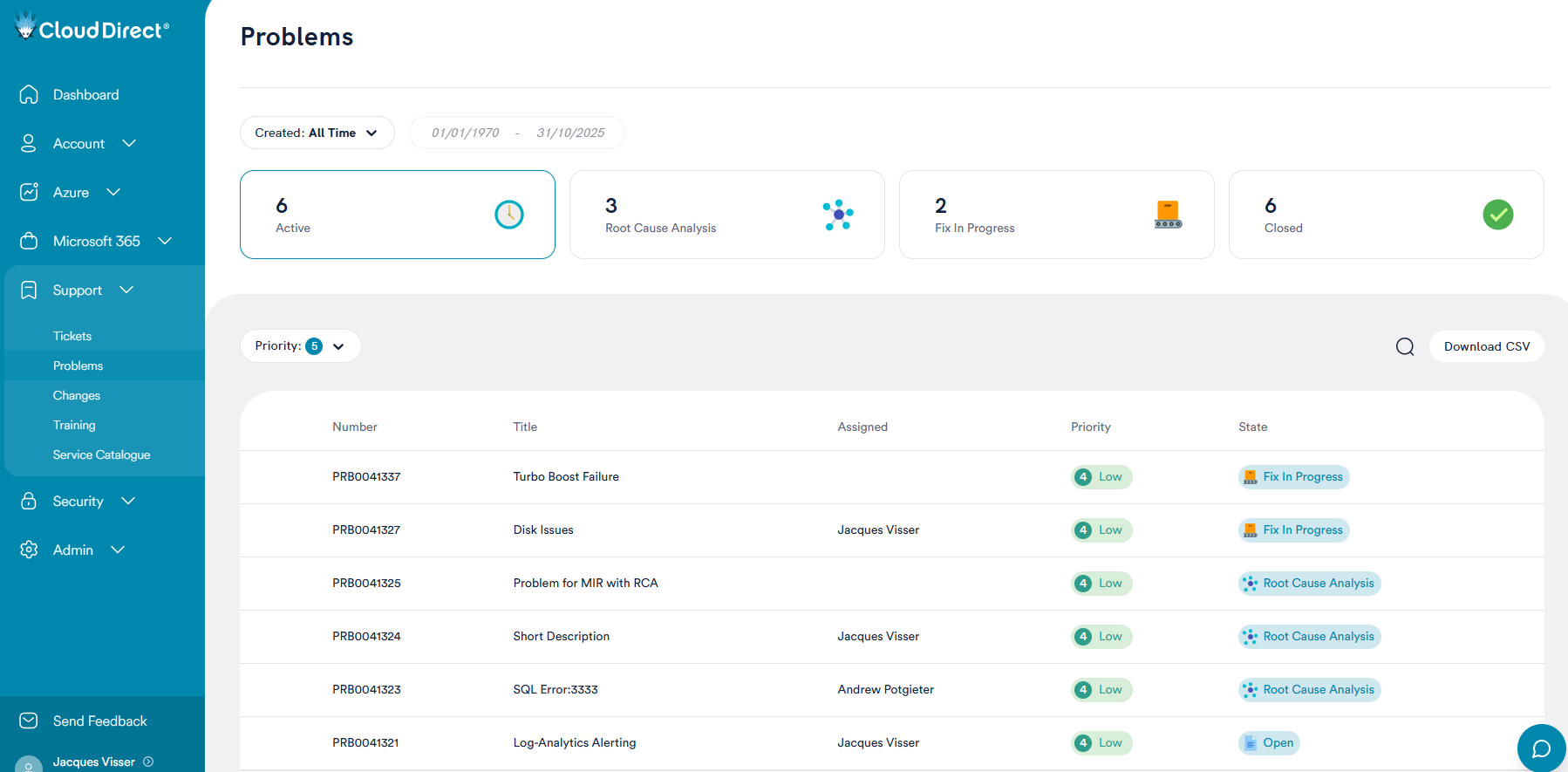
Understanding Problem States
Problem records move through a consistent lifecycle so you always know where things stand:
New → Assess → Root Cause Analysis → Fix in Progress → Resolved → Closed
|
Problem State |
Description |
|
New |
The issue has been logged based on symptoms or patterns and is awaiting initial triage. |
|
Assess |
The coordinator validates that a genuine problem exists, checks for duplicates, sets priority (impact/urgency), and identifies the affected service/CI. |
|
Root Cause Analysis |
Technical teams investigate the cause, define any workaround, and propose a permanent fix. Known Errors may be published to help deflect incidents while the fix is prepared. |
|
Fix in Progress |
The fix is being implemented (often via one or more Change Requests), and related incidents are updated as appropriate. |
|
Resolved |
The fix has been applied and verified; notes describe exactly what was done. Monitoring may continue before final closure. |
|
Closed |
The problem is completed with a resolution code such as Fix Applied, Duplicate, Cancelled, or Risk Accepted. |
Find and Filter Problems
- Use the Filters panel to narrow by State, Date, Priority, and (where available) Service/CI.
- Sort by columns (e.g., Priority or Last Updated) to bring the most critical items to the top.
- Click Export ▸ CSV to download the current view for offline analysis.
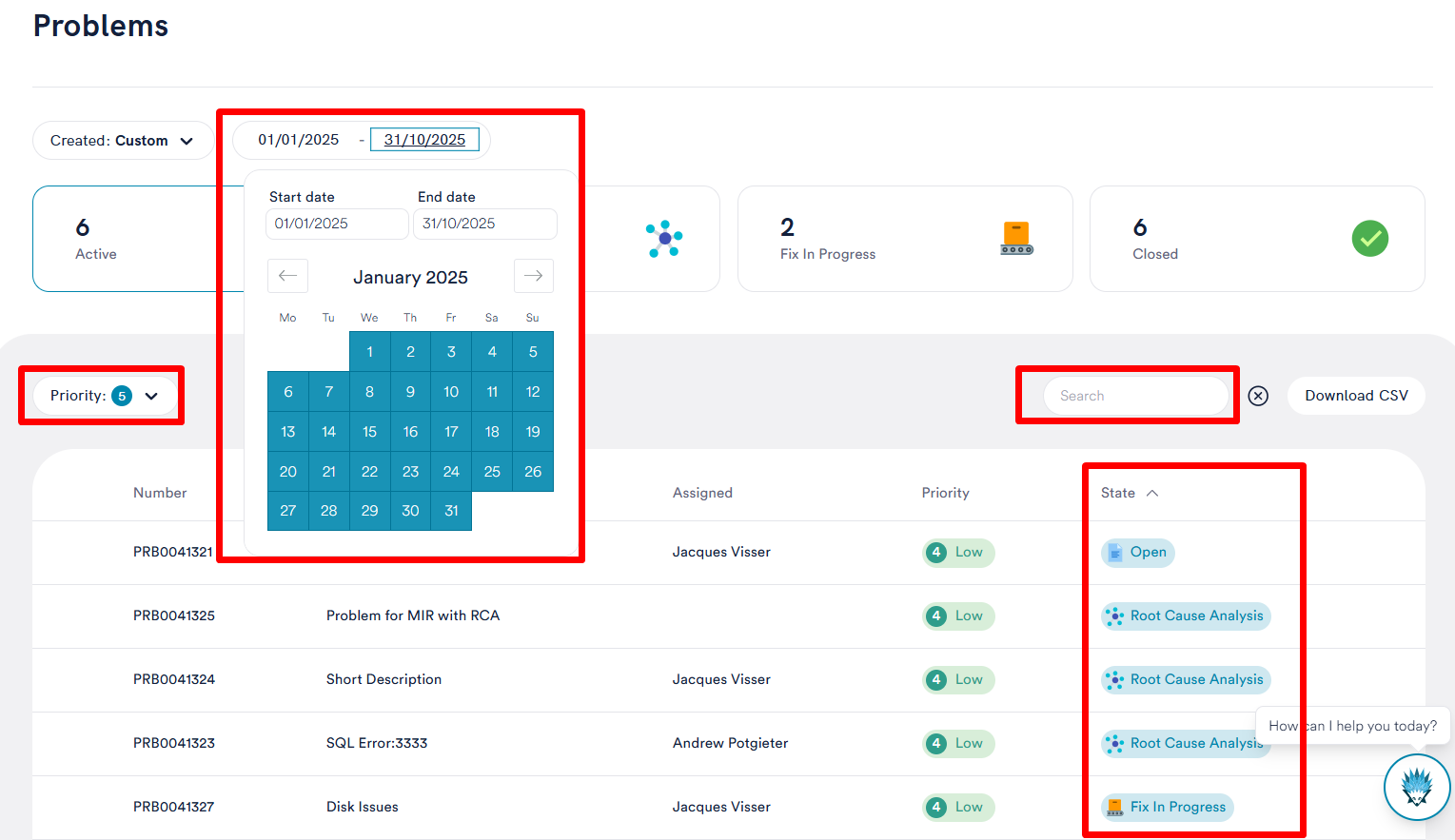
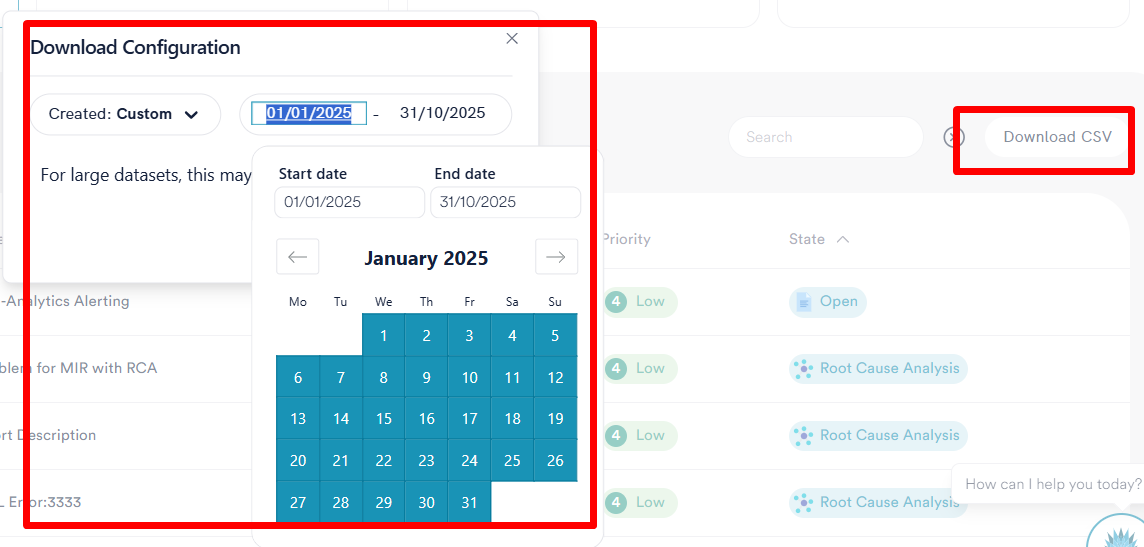
Open a Problem and Review Details
Inside a problem record you'll typically see:
- Summary & description of the symptoms and scope.
- Status (state) and priority (based on impact and urgency).
- Activity & updates, including any workaround and fix notes once known.
- Related items such as incidents (and, where relevant, linked changes handled by Cloud Direct).
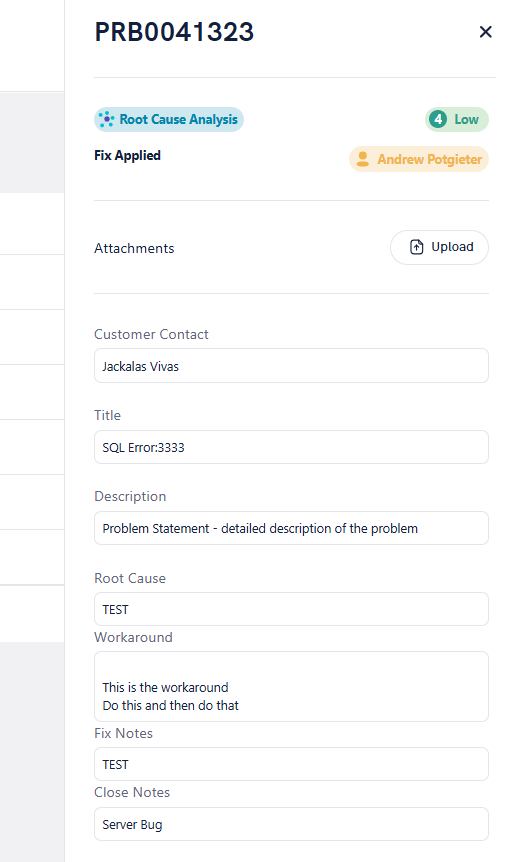
Collaborate via Comments
Use Add comment to provide additional context, confirm impact, or ask questions.
Your comments are captured in real time in the problem's activity stream, keeping everything in one place and reducing email back-and-forth.
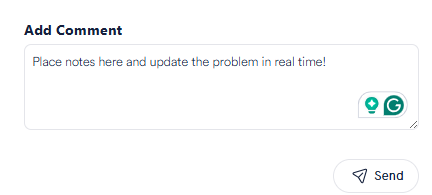
Workarounds & Known Errors
During investigation, Cloud Direct may document a workaround to restore service while a permanent fix is prepared.
When appropriate, a Known Error article is published so Service Desk agents (and in some cases end users) can quickly find guidance and reduce repeat incidents.
Fix Implementation (and Changes)
When a permanent fix is identified, the record moves to Fix in Progress.
Fixes may require one or more Change Requests, which are managed through Cloud Direct's change process and tracked to completion.
Once implemented and verified, the problem is Resolved, and then Closed.
Notifications
You can receive automated notifications when new problems are created, updated, or resolved, helping you stay informed without polling the portal.
Adjust your notification preferences to match your needs.
Reports and Exports
- Use Dashboard tiles on the Problems page for at-a-glance counts by state.
- Use Export ▸ CSV from the list view to analyse trends with your own tools.
FAQs
Why can't I see all problems on my account?
You likely have the Problem User role, which shows problems where you're the Customer Problem Contact. Ask your Provide Global Admin to grant Problem Admin if appropriate.
What does "Risk Accepted" mean?
Sometimes the most sensible action is not to implement a fix now (e.g., cost outweighs benefit or no viable fix). In that case, the problem is marked as Risk Accepted and may be periodically reviewed if circumstances change.
How long will a problem remain open?
Problem Management prioritises permanent resolution over speed, so some records remain open for extended periods while analysis or broader changes are completed.
Where can I review change activity tied to a problem?
Changes are managed through Cloud Direct's change process. If a customer approval is required, you'll be notified and can view/approve via the Change module in Provide.
Related Articles
- Working with the Provide Change Module – approvals, schedule, PDFs, roles.
- Working with the Provide Documents Module – secure file sharing with Cloud Direct.


